Ticket#13: VLAN Not Propagating Across Switches – VTP Revision Number Conflict Fixed [CCNP Enterprise]
Table of Contents
Problem Summary
In an enterprise campus network, a new switch was added to the core distribution layer. After connecting it to the existing VTP domain, several VLANs disappeared across the access layer.
- Existing access switches lost their previously configured VLANs
- Users across multiple departments (e.g., HR, Finance) lost network connectivity
- Trunk links remained up, but
show vlan briefon several switches displayed only default VLANs
This triggered a major network outage affecting voice, data, and Wi-Fi.
Symptoms Observed
- VLANs not appearing in
show vlan brief - Only VLANs 1, 1002–1005 present (default set)
- Trunk ports (
show interface trunk) were up and forwarding - STP still operational, but with fewer VLANs
- VTP domain name and mode correctly configured
- A newly added switch had lower VLAN count but higher revision number
Root Cause Analysis
Upon review, engineers identified the culprit:
- A new switch was added in VTP Server mode
- Its VLAN database was empty (default)
- However, it had a higher VTP revision number than the rest of the network (e.g., 50 vs 15)
- VTP is revision-sensitive — the switch with the highest revision number wins
- So, this new switch overwrote the VLAN database across the VTP domain with its own (empty) version
Root Cause: A switch with a higher VTP revision number and empty VLAN config was introduced into the domain, triggering an overwriting of all VLANs across the network.
The Fix
Step-by-Step Resolution:
1. Isolate the Problem Switch
Physically disconnect or shut down the offending switch immediately.
2. Manually Re-create Lost VLANs
Check backups or other switches to manually reconfigure lost VLANs:
vlan 10 name HR vlan 20 name Finance
3. Reset VTP Revision Number on New Switch
Set the switch to transparent mode, then back to server/client. This resets its revision to 0:
vtp mode transparent write memory vtp mode client ! or server, depending on role
4. Reconnect Switch to Network
Once revision number is 0 and VLANs match production config, reconnect the switch.
5. Verify Consistency
Use show vtp status to ensure all switches are in sync:
Switch# show vtp status VTP Version : 2 Configuration Revision : 15 Maximum VLANs supported locally: 1005 VTP Operating Mode : Client VTP Domain Name : CORP-DOMAIN
EVE-NG Lab Topology
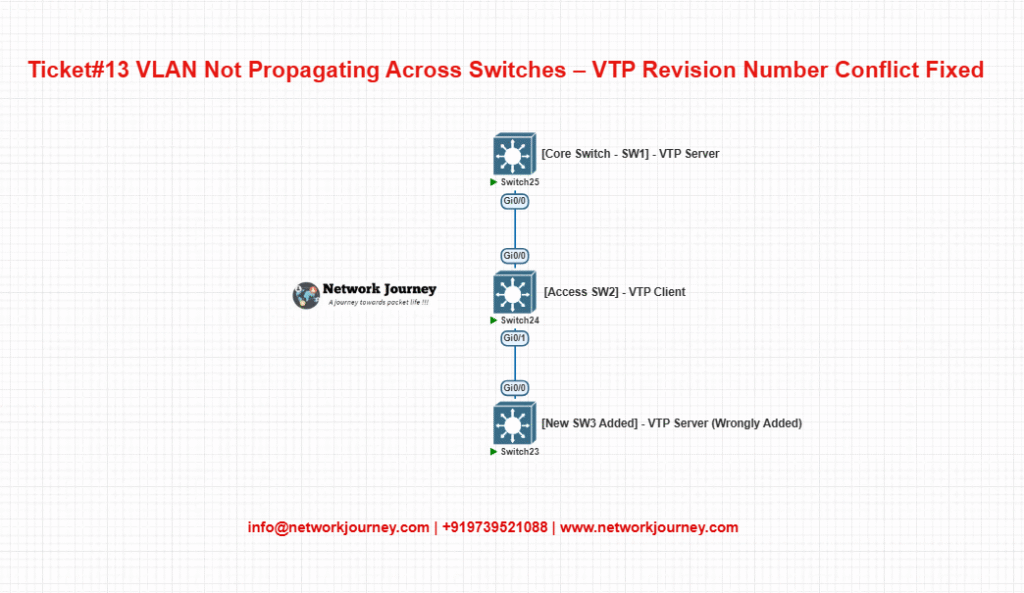
- Simulate SW3 with a higher revision but empty VLANs
- Observe how VTP propagates
- Reproduce and fix the issue in a controlled lab
Verification
CLI Commands to Use:
show vlan brief show vtp status show interface trunk show vtp password
Key Checks:
- VLANs present and correctly named
- All switches share the same domain and revision number
- Trunk ports carry all intended VLANs
- No unintended VLAN pruning via VTP
Key Takeaways
- VTP is powerful and dangerous if mismanaged
- A higher VTP revision number can override entire VLAN databases
- Always reset revision numbers before adding new switches
- Prefer using VTP Transparent mode or even manual VLAN configuration in high-risk networks
- Maintain VLAN backups for quick recovery
Best Practices / Design Tips
- Always reset VTP revision number before adding a switch to production
- Use VTP Transparent mode unless dynamic VLAN propagation is strictly needed
- Disable VTP pruning unless your design accounts for it
- Monitor VTP status during change windows only
- Use MD5 authentication for VTP to prevent rogue devices
- Back up VLAN configurations regularly (
show vlan brief) - Document your VTP design — who is the server, who are clients
- Limit the number of VTP servers — only one if possible
- Prefer manual VLAN creation in small/medium environments
- Use VTP Version 3 for better control and transparency
- Track VTP configuration revision numbers in your monitoring tools
- Add switches first to isolated lab to check VTP behavior
FAQs
1. What is a VTP revision number?
Answer: It’s a counter that increases every time the VLAN database is changed on a VTP server. Clients accept VLAN updates only if the revision number is higher than their current.
2. How can a new switch erase VLANs?
Answer: If it has a higher revision number and empty VLANs, it will propagate those empties to the domain, wiping out existing configurations.
3. How do I reset a VTP revision number?
Answer: Change VTP mode to transparent and back to client/server:
vtp mode transparent write mem vtp mode client
4. Which VTP mode is safest?
Answer: Transparent mode is safest — it doesn’t participate in VTP updates.
5. Is VTP needed in all environments?
Answer: No. In smaller networks, manual VLAN configuration or using transparent mode is often preferred.
6. What is the best way to add a new switch?
Answer: Set it to transparent, verify VLANs manually, and then decide if it should be a client/server.
7. How can I see my switch’s VTP info?
show vtp status
Shows domain, revision, mode, and VLAN count.
8. What if switches have different domain names?
Answer: They will not share VLAN information. VTP only works when domain names match exactly.
9. What does “Configuration Revision” mean in show vtp status?
Answer: It’s the number of VLAN database changes made since switch initialization or last reset.
10. Can I use authentication in VTP?
Answer: Yes, with MD5 password:
vtp password cisco
Must match across all switches.
11. Does VTP sync VLAN names and numbers?
Answer: Yes. It synchronizes VLAN ID and name, but not port assignments.
12. Is VTP used over trunks only?
Answer: Yes, only over trunk ports (ISL or 802.1Q).
13. Does VTP affect extended VLANs?
Answer: No. VTPv1/v2 supports VLANs 1–1005. VTPv3 supports extended VLANs too (1006–4094).
14. What is VTP Pruning?
Answer: It reduces unnecessary VLAN traffic across trunks. However, it must be used carefully to avoid dropping needed VLANs.
15. Should I use VTP in a mixed-vendor environment?
Answer: No. VTP is Cisco proprietary. For multi-vendor, prefer manual VLAN management or transparent mode.
YouTube Link
Watch the Complete CCNP Enterprise: VLAN Not Propagating Across Switches – VTP Revision Number Conflict Fixed Lab Demo & Explanation on our channel:
Final Note
Understanding how to differentiate and implement VLAN Not Propagating Across Switches – VTP Revision Number Conflict Fixed is critical for anyone pursuing CCNP Enterprise (ENCOR) certification or working in enterprise network roles. Use this guide in your practice labs, real-world projects, and interviews to show a solid grasp of architectural planning and CLI-level configuration skills.
If you found this article helpful and want to take your skills to the next level, I invite you to join my Instructor-Led Weekend Batch for:
CCNP Enterprise to CCIE Enterprise – Covering ENCOR, ENARSI, SD-WAN, and more!
Get hands-on labs, real-world projects, and industry-grade training that strengthens your Routing & Switching foundations while preparing you for advanced certifications and job roles.
Email: info@networkjourney.com
WhatsApp / Call: +91 97395 21088
Upskill now and future-proof your networking career!
![Ticket#13: VLAN Not Propagating Across Switches – VTP Revision Number Conflict Fixed [CCNP Enterprise]](https://networkjourney.com/wp-content/uploads/2025/07/Ticket13_VLAN-Not-Propagating-Across-Switches-–-VTP-Revision-Number-Conflict-Fixed_networkjourney.png)