Python Script to Pull Interface Status – Your First Step into Network Automation [CCNP ENTERPRISE]
Today we’re going to take a solid, practical step into real-world network automation using Python. One of the most common and beginner-friendly tasks is to pull interface status from network devices — and trust me, this is the exact use case that sparks automation journeys for many network engineers.
You don’t need to be a Python expert. You just need the curiosity to simplify your repetitive tasks. Imagine instead of logging into 10 routers manually to check if interfaces are up, you could run one script and get everything on your screen (or a CSV file). That’s the power of using Python with libraries like Netmiko, Paramiko, or NAPALM.
Let’s not just talk theory — let me show you how it works, walk you through the logic, give you lab config, and even troubleshoot the common gotchas. Ready? Let’s dive in.
Table of Contents
Theory in Brief – What Are We Automating?
The Pain of Manual Checks
In a typical enterprise setup, you often need to verify interface statuses — whether they’re up or down, which ports are flapping, which are shut. Traditionally, you would SSH into each device, run show ip interface brief, and note the results. It’s not scalable.
The Power of Python
With Python and libraries like Netmiko, you can automate SSH sessions and run CLI commands on multiple devices in one go. You can extract the output, filter it, log it, or even send alerts. This automation not only saves time but reduces human errors.
The best part? You don’t need SNMP or REST APIs here — pure CLI automation. If your device supports SSH, you’re good to go.
Key Python Libraries to Know
- Netmiko – For SSH-based automation, supports multiple platforms like Cisco, Juniper, HP
- Paramiko – Low-level SSH, more flexibility but complex
- TextFSM – For parsing CLI output into structured data
- Pandas – (Optional) for reporting and CSV generation
Comparision– Script Use Case, Libraries, Pros & Cons
| Feature | Details |
|---|---|
| Use Case | Pulling interface status using Python |
| Target Devices | Cisco IOS, IOS XE, Nexus, etc. |
| Protocol Used | SSH |
| Required Libraries | Netmiko, TextFSM (optional), Pandas (optional) |
| Output Format | CLI, CSV, JSON (customizable) |
| Auth Type | Username & Password or SSH keys |
Pros and Cons
| Pros | Cons |
|---|---|
| Easy to write and extend | Parsing raw CLI can be tricky without TextFSM |
| Works with legacy CLI-based devices | Limited to SSH, not API-based |
| Portable and lightweight | Needs Python installed and tested with libraries |
| Perfect for quick auditing and monitoring | Parsing format varies across device models |
Essential CLI Commands (Used in Script)
| Purpose | CLI Command | Notes |
|---|---|---|
| Interface summary | show ip interface brief | Most common to check status and IP |
| All interface detail | show interfaces | Gives detailed stats including bandwidth |
| Interface errors | show interfaces counters errors | Useful to detect CRC, input/output errors |
| Interface descriptions | show interfaces description | Helpful to correlate with topology |
| Interface brief by protocol | show interfaces status | Nexus-style devices |
Real-World Use Case
| Scenario | How Python Helps | Outcome |
|---|---|---|
| Daily interface health check | Runs script on all routers | Saves hours vs manual SSH |
| Detect down or administratively shut ports | Parses status field | Triggers alerts for critical links |
| Inventory audit | Captures IP, description, status | Builds an inventory or documentation |
| Change verification post-deployment | Checks if new links are up | Acts as a post-check for rollout automation |
| Scheduled monitoring | Cron-based Python script | Generates daily/weekly health reports |
EVE-NG Lab – Interface Status Script Demo
Lab Topology Diagram
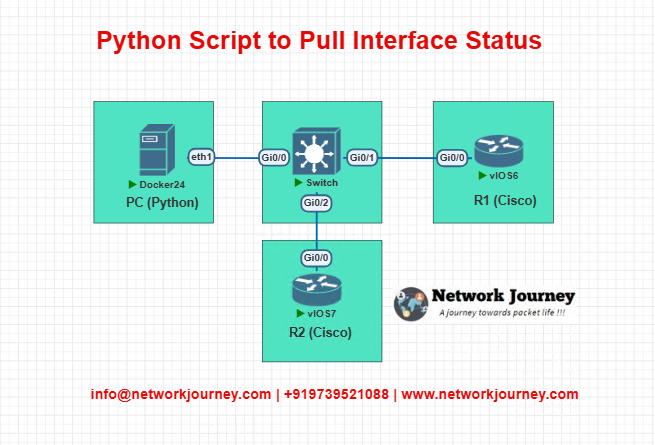
Device Configuration (Router R1 and R2)
hostname R1
!
interface g0/0
ip address 192.168.1.1 255.255.255.0
no shutdown
!
interface g0/1
ip address 10.0.0.1 255.255.255.0
shutdown
!
username admin privilege 15 password cisco123
ip domain-name netjourney.local
crypto key generate rsa
ip ssh version 2
line vty 0 4
transport input ssh
login local
Repeat similar config for R2 with different IPs.
Sample Python Script (Netmiko)
from netmiko import ConnectHandler
import csv
devices = [
{
'device_type': 'cisco_ios',
'host': '192.168.1.1',
'username': 'admin',
'password': 'cisco123',
},
{
'device_type': 'cisco_ios',
'host': '192.168.1.2',
'username': 'admin',
'password': 'cisco123',
}
]
output_list = []
for device in devices:
net_connect = ConnectHandler(**device)
print(f"Connecting to {device['host']}")
output = net_connect.send_command("show ip interface brief")
print(output)
output_list.append((device['host'], output))
net_connect.disconnect()
# Save to CSV
with open('interface_status.csv', 'w', newline='') as file:
writer = csv.writer(file)
writer.writerow(["Device IP", "Interface Output"])
for entry in output_list:
writer.writerow(entry)
Troubleshooting Tips
| Issue | Probable Cause | Fix |
|---|---|---|
| Script can’t connect to router | SSH not enabled or IP wrong | Check SSH setup and management IP |
| Authentication failed | Wrong credentials | Use correct username/password |
| Output is garbled or empty | Device output differs from expected format | Validate output manually first |
| Python error – No module found | Missing library | Install with pip install netmiko |
| Connection timeout | Router not reachable from host | Check routing, firewall, and EVE-NG connectivity |
Most Common FAQs
1. Why should I automate interface status checks using Python?
Answer:
Manually logging into multiple network devices to check interface status is time-consuming and error-prone. With Python, you can automate this task across hundreds of devices, saving time, ensuring consistency, and reducing human error. It’s also a great first step toward more complex automation like configuration changes or compliance checks.
2. What libraries do I need for writing a Python script to pull interface status?
Answer:
For CLI-based devices (like Cisco IOS), you can use:
Netmiko– For SSHing into devices and running CLI commandsTextFSM– For parsing raw CLI output into structured data
For API-enabled devices (like Cisco IOS XE or NX-OS):
Requests– For sending REST API callsJSON– For handling API responses
These libraries make it simple to interact with devices programmatically.
3. How does Netmiko help in pulling interface data?
Answer:
Netmiko is a Python library that simplifies SSH connectivity to network devices.
It supports many vendors including Cisco, Juniper, Arista, etc.
You can use it to:
- SSH into a device
- Run
show ip interface brieforshow interfaces - Capture the output and parse it
Example:
from netmiko import ConnectHandler
device = {
'device_type': 'cisco_ios',
'ip': '192.168.1.1',
'username': 'admin',
'password': 'cisco'
}
conn = ConnectHandler(**device)
output = conn.send_command("show ip interface brief")
print(output)
4. How do I parse the output of show ip interface brief into structured data?
Answer:
You can use TextFSM, which converts CLI text into structured tables.
When used with Netmiko, it can automatically parse commands if templates are available.
output = conn.send_command("show ip interface brief", use_textfsm=True)
for intf in output:
print(intf['interface'], intf['ip_address'], intf['status'])
This makes it easy to generate reports, dashboards, or trigger alerts.
5. What is an example of using Python with REST APIs to get interface status?
Answer:
For REST-enabled devices like Cisco IOS XE, you can use this example with the requests library:
import requests
requests.packages.urllib3.disable_warnings()
url = "https://192.168.1.1/restconf/data/ietf-interfaces:interfaces"
headers = {
'Content-Type': 'application/yang-data+json',
'Accept': 'application/yang-data+json'
}
response = requests.get(url, auth=("admin", "cisco"), headers=headers, verify=False)
print(response.json())
This will return a JSON structure with all interfaces and their statuses.
6. Can I pull interface status from multiple devices at once?
Answer:
Yes, using Python loops or multithreading, you can query multiple devices in one script. Here’s a simplified version using Netmiko:
devices = ['192.168.1.1', '192.168.1.2']
for ip in devices:
device = {
'device_type': 'cisco_ios',
'ip': ip,
'username': 'admin',
'password': 'cisco'
}
conn = ConnectHandler(**device)
output = conn.send_command("show ip interface brief", use_textfsm=True)
print(f"--- {ip} ---")
for intf in output:
print(intf['interface'], intf['status'])
For large-scale environments, consider using concurrent.futures or multiprocessing for better performance.
7. How can I save the interface status output to a CSV or Excel file?
Answer:
You can use Python’s csv or pandas library:
import csv
with open('interface_status.csv', 'w', newline='') as file:
writer = csv.writer(file)
writer.writerow(['Device', 'Interface', 'IP Address', 'Status'])
for intf in output:
writer.writerow(['192.168.1.1', intf['interface'], intf['ip_address'], intf['status']])
This allows you to generate audit-ready reports in seconds.
8. What are common errors while automating with Netmiko or REST APIs?
Answer:
Some common issues include:
- Authentication failures – due to wrong credentials or enable password
- Device unreachable – due to wrong IP or SSH disabled
- Command parsing issues – if output format differs by platform or version
- Certificate warnings – when using REST APIs with HTTPS
You can handle these using try-except blocks andverify=Falsefor REST calls (for labs only).
9. Do I need a DevNet certification to write Python network automation scripts?
Answer:
Not at all! While DevNet certification is valuable, you can start automation with basic Python skills.
Understanding:
- Variables, loops, functions
- How to use
pipto install libraries like Netmiko or Requests - Basic networking concepts like SSH, IP, and interfaces
…is enough to get started. DevNet just helps formalize and advance your skills.
10. How can I make this script production-ready?
Answer:
To make your Python automation script ready for production:
- Add logging instead of just print statements
- Use YAML/JSON files for device inventory
- Add error handling and retry logic
- Use secure vaults (like Ansible Vault or environment variables) for credentials
- Schedule it using cron jobs or task schedulers
These improvements make your script reliable, secure, and scalable.
YouTube Link
Watch the Complete CCNP Enterprise: Python Script to Pull Interface Status – Your First Step into Network Automation Lab Demo & Explanation on our channel:
Final Note
Understanding how to differentiate and implement Python Script to Pull Interface Status – Your First Step into Network Automation is critical for anyone pursuing CCNP Enterprise (ENCOR) certification or working in enterprise network roles. Use this guide in your practice labs, real-world projects, and interviews to show a solid grasp of architectural planning and CLI-level configuration skills.
If you found this article helpful and want to take your skills to the next level, I invite you to join my Instructor-Led Weekend Batch for:
CCNP Enterprise to CCIE Enterprise – Covering ENCOR, ENARSI, SD-WAN, and more!
Get hands-on labs, real-world projects, and industry-grade training that strengthens your Routing & Switching foundations while preparing you for advanced certifications and job roles.
Email: info@networkjourney.com
WhatsApp / Call: +91 97395 21088
Upskill now and future-proof your networking career!
![Python Script to Pull Interface Status – Your First Step into Network Automation [CCNP ENTERPRISE]_networkjourney](https://networkjourney.com/wp-content/uploads/2025/07/Python-Script-to-Pull-Interface-Status-–-Your-First-Step-into-Network-Automation-1.png)
![Mastering STP Tuning: Optimizing Priority & Path Cost for Smarter Network Redundancy [CCNP ENTERPRISE]](https://networkjourney.com/wp-content/uploads/2025/06/Mastering-STP-Tuning_Optimizing-Priority_Path-Cost-for-Smarter-Network-Redundancy_networkjourney.png)
![From Zero to Secure: 802.1X + MAB CLI Walkthrough with Labs[CCNP ENTERPRISE]](https://networkjourney.com/wp-content/uploads/2025/06/nj-blog-post-802.1.jpg)
![Don’t Let Your Router Crash! Master Control Plane Policing (CoPP) with Labs & CLI [CCNP ENTERPRISE]](https://networkjourney.com/wp-content/uploads/2025/07/nj-blog-post-CoPP.jpg)