[Day 28] Cisco ISE Mastery Training: Syslog & Live Logs for Wired Authentication Debugging
Table of Contents
Introduction
When a wired user “can’t get online,” your two most powerful sources of truth are:
- Network device syslogs (switch/WLC/edge device): they report port up/down, EAP/DOT1X events, RADIUS connectivity errors, CoA acceptance, VLAN changes, interface errors, and local authorization events.
- Cisco ISE Live Logs: ISE’s policy engine view showing Authentication & Authorization decisions, identity source checked, matched policy rules, returned RADIUS attributes (VLAN, dACL, Filter-ID), and textual failure reasons.
Used together and correlated by time, MAC, username, port, syslogs + ISE Live Logs let you pinpoint root causes quickly — whether it’s a credential issue, identity source failure, RADIUS reachability, EAP/TLS cert chain problem, NAD (switch) attribute mapping, or a failing CoA.
This lesson teaches you how to set up syslog collection, how to use ISE Live Logs effectively, how to capture packet evidence, and a repeatable correlation workflow that scales from lab to production.
Problem Statement
Real-world pain points that logs solve:
- Authentication failures that produce no visible client error (supplicant silent).
- Intermittent failures (works sometimes — hard to reproduce).
- “ISE shows Accept but switch didn’t apply VLAN/dACL” — who’s wrong?
- CoA not changing session attributes after policy change.
- RADIUS packets lost/blocked by network devices / NAT.
- Certificate or AD lookup problems that only appear in the server logs.
Without consistent, timestamped logs from both the NAD and ISE, engineers waste hours guessing. Correlation is the antidote.
Solution Overview
This module shows you how to:
- Configure a central syslog server (rsyslog) to collect switch/WLC syslogs.
- Configure switches to forward rich auth events to the syslog server.
- Use ISE Live Logs to find exact RADIUS/GUID/EAP flows and the returned attributes.
- Capture EAPOL and RADIUS packet traces to verify TLS and attribute content.
- Correlate records (timestamp → MAC → username → port → RADIUS transaction ID) to get the full picture.
- Automate or manually forward ISE logs to SIEMs for long-term forensic analysis.
We’ll walk you through a lab build and then show common troubleshooting scenarios and how to resolve them using the logs.
Sample Lab Topology
Platform: VMware Workstation or EVE-NG
Nodes:
- Cisco ISE VM — 10.10.10.50 (PAN/PSN or single node)
- Catalyst access switch (IOS XE) — 10.10.10.2
- rsyslog server (Ubuntu) — 10.10.10.100 — collects syslogs from switches and ISE (optional)
- AD/DC — 10.10.10.10 (identity)
- Windows 10 client (802.1X supplicant) — connects to Gi1/0/10
- Printer (MAB) — Gi1/0/11
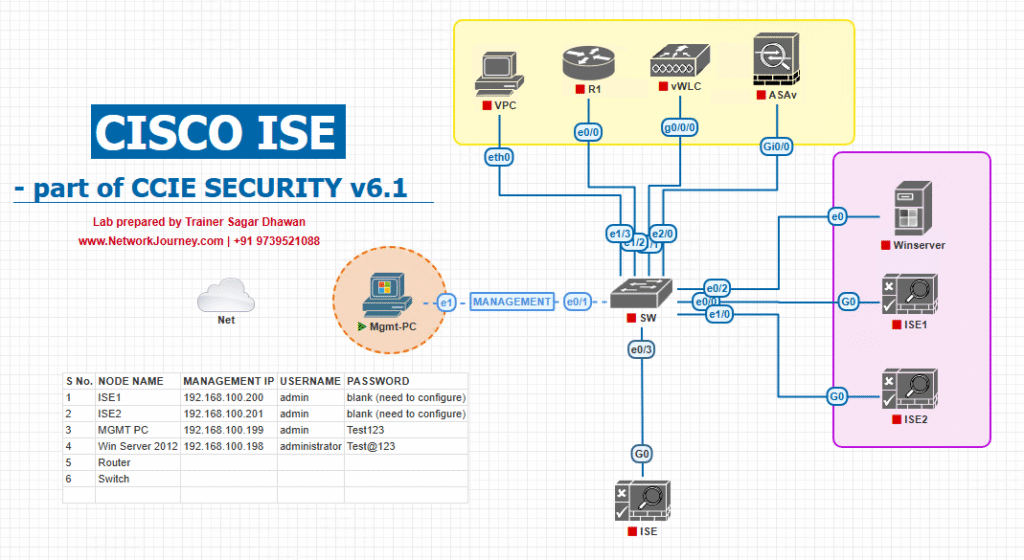
[rsyslog 10.10.10.100]
| [AD 10.10.10.10]
Use this lab to practice: (A) syslog capture of switch auth events, (B) ISE Live Logs correlation, (C) packet capture verification.
5. Step-by-Step GUI & CLI Configuration Guide (numbered)
NOTE: menu names in ISE can vary by release. Where exact labels differ, I call out the common alternatives. Replace IPs & secrets with your lab values.
A — Prepare infrastructure (NTP, DNS)
- Ensure NTP synced across ISE, switches, syslog server, and AD.
- Switch:
show ntp status - ISE: Admin GUI → Administration → System → NTP (or CLI
show clock)
Why: accurate timestamps are essential for correlation.
- Switch:
B — Configure rsyslog server (Ubuntu example)
Install & enable rsyslog to accept remote syslog on UDP/TCP 514:
# Ubuntu sudo apt update sudo apt install rsyslog -y # enable reception of remote logs sudo sed -i 's/^#module(load="imudp")/module(load="imudp")/' /etc/rsyslog.conf sudo sed -i 's/^#input(type="imudp" port="514")/input(type="imudp" port="514")/' /etc/rsyslog.conf sudo sed -i 's/^#module(load="imtcp")/module(load="imtcp")/' /etc/rsyslog.conf sudo sed -i 's/^#input(type="imtcp" port="514")/input(type="imtcp" port="514")/' /etc/rsyslog.conf # create per-host log dir (optional) sudo mkdir -p /var/log/remote sudo chmod 755 /var/log/remote # add file template (example) cat <<'EOF' | sudo tee /etc/rsyslog.d/30-remote.conf $template RemoteFormat,"/var/log/remote/%HOSTNAME%.log" *.* ?RemoteFormat & ~ EOF sudo systemctl restart rsyslog sudo ss -lntu | grep 514
Validation: On rsyslog server run sudo tail -F /var/log/remote/<switch-hostname>.log (or /var/log/syslog) and watch for messages once NAD sends logs.
C — Configure Catalyst switch to send syslog + time format + source
conf t service timestamps log datetime msec logging host 10.10.10.100 transport udp port 514 logging trap informational logging source-interface Vlan1 logging facility local7 exit write memory show logging
Validation (switch CLI):
show logging— verify configured logging host(s) and trap level.- On syslog server:
tail -f /var/log/remote/<switch>.logand ensure lines arrive.
Tip: Use logging host 10.10.10.100 transport tcp port 514 if you prefer TCP (more reliable for SIEM).
D — Configure ISE to forward logs to SIEM (optional, useful for long-term correlation)
ISE can forward logs to remote syslog/SIEM. Exact menu may vary by version. Typical path:
GUI Steps (ISE):
- Admin GUI → Administration → System → Logging (or: Administration → System → Logging → Remote Logging Targets).
[Screenshot: ISE Admin → System → Logging → Add Remote Logging Target]
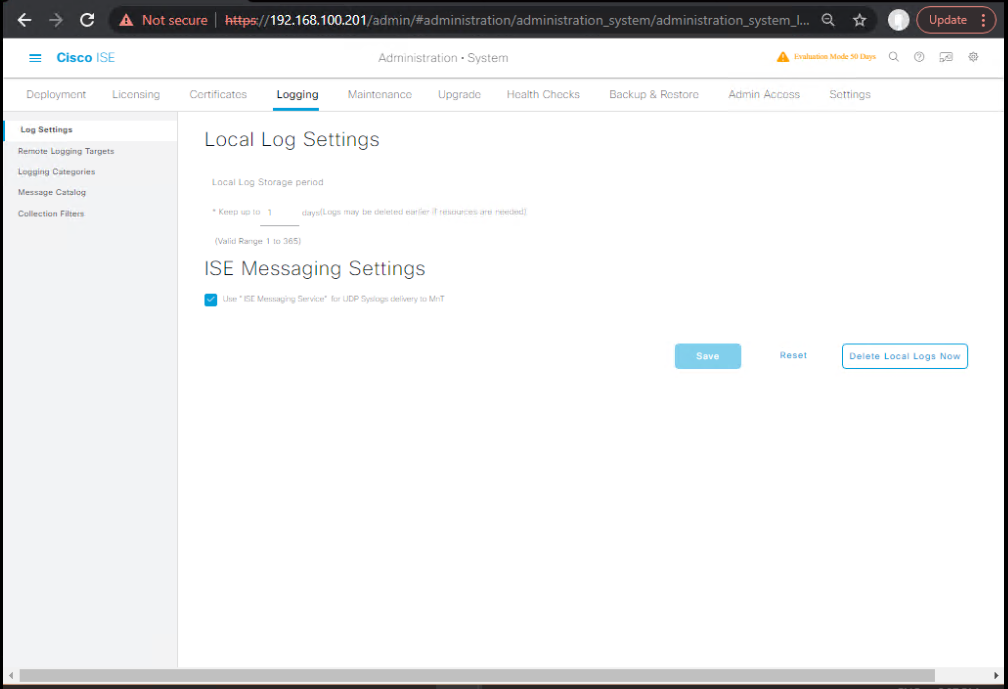
- Add a Remote Logging Target:
- Name:
Syslog-SIEM - Host/IP:
10.10.10.100 - Protocol: TCP/UDP, Port 514 (or your SIEM port)
- Log Types: choose
RADIUS,Policy,System,Authentication(or “All”) - Save & apply.
- Name:
Validate: check syslog server for records coming from ISE; check ISE GUI for success status (some releases show ‘logging target status’).
If you don’t see the option, check ISE docs for your release — remote logging placement varies across versions.
E — Use ISE Live Logs to find the auth event
GUI Steps (ISE Live Logs):
- ISE Admin GUI → Operations → RADIUS → Live Logs.
[Screenshot placeholder: ISE Operations → RADIUS → Live Logs]
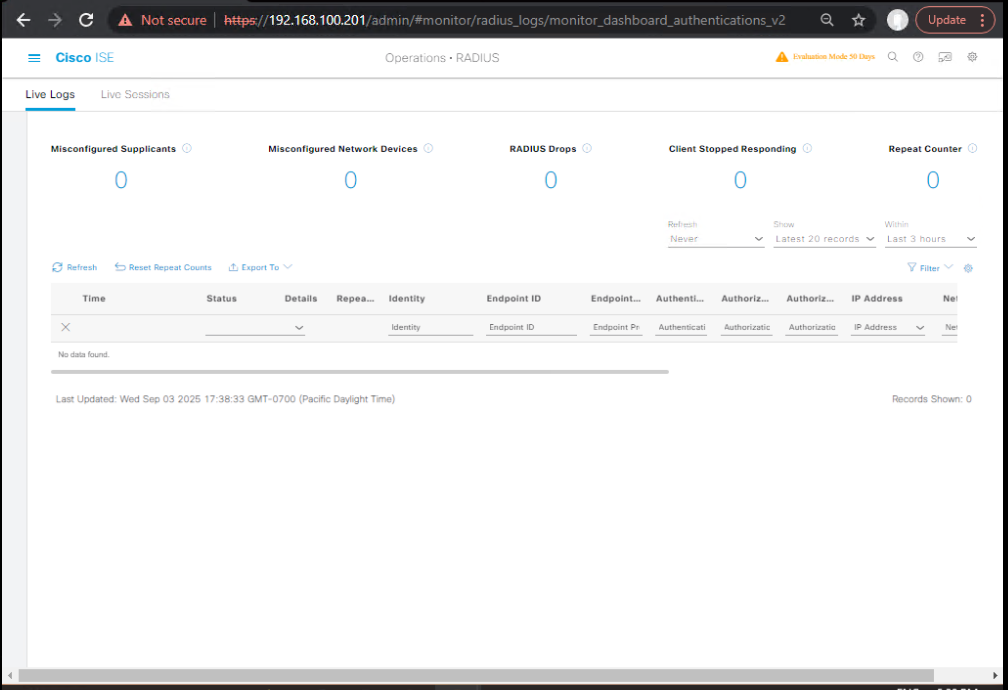
- Filter by: Time Range, Username, MAC Address (Calling-Station-Id), NAS-IP-Address (the switch mgmt IP), or Port.
- Open the session entry for the event — expand Authentication and Authorization details. Look for:
- Authentication Method (dot1x / MAB)
- Identity Source used (AD / Internal)
- Matched Policy Rule (click the matched rule)
- Authorization Result (Profile name)
- Returned attributes:
Tunnel-Private-Group-ID(VLAN),Filter-Id,Cisco-AVPair, dACL name - Failure reason (ISE provides a textual reason in most cases)
[Screenshot placeholder: Live Logs session details showing VLAN attribute]
Interpretation tips:
- If Live Logs shows Access-Accept with VLAN attribute but switch shows different VLAN — check trunk allowed VLANs or switch attribute mapping.
- If Live Logs shows Access-Reject with AD error — check AD connectivity or credentials.
F — Configure detailed device logging on IOS for radius/802.1x
Use for short windows only — debugging is CPU/IO heavy.
debug dot1x all ! shows dot1x events debug aaa authentication ! AAA debug debug radius ! RADIUS debug terminal monitor ! show debug output on SSH/console
Reproduce auth failure, collect debug output to a file (or copy). Stop debug quickly:
no debug all undebug all
Validation: debug output will show RADIUS Access-Request/Access-Accept, EAPOL exchange steps, and reasons for failure.
G — Packet captures for EAPOL (switch) and RADIUS (ISE or tap)
Capture on switch (IOS built-in capture):
monitor capture CAP interface GigabitEthernet1/0/10 both monitor capture CAP start # Reproduce auth monitor capture CAP stop monitor capture CAP export tftp://10.10.10.100/gi10.pcap
Capture RADIUS on ISE (shell):
If you have shell access (lab only):
# Example: capture RADIUS traffic (UDP 1812/1813) on interface mgmt sudo tcpdump -i eth0 -s0 -w /tmp/radius.pcap udp port 1812 or udp port 1813 # or examine logs: tail -f /var/log/messages (ISE logging location depends on version)
Open captures in Wireshark and filter:
- EAPOL:
eapol - RADIUS:
radius - Look for attributes:
Tunnel-Private-Group-ID,Filter-Id,Cisco-AVPair.
H — Correlation workflow (step-by-step)
- Start with the user: get username or MAC and exact timestamp (or narrow time window).
- Search ISE Live Logs for that username/MAC/time → open the session → note: timestamp, NAS-IP (switch), Access-Request ID, Auth method, Identity Source, AuthZ profile and attributes.
- Search syslog server for entries from the switch’s hostname/IP at that timestamp: port link events, 802.1X events, RADIUS reachability messages (e.g.,
RADIUS server 10.10.10.50 unreachable), or authorization application logs.sudo grep 'Gi1/0/10' /var/log/remote/<switch>.log | grep '2025-08-11 10:1'(example)
- Check switch CLI for
show authentication sessions interface Gi1/0/10 details— verify what the switch thinks is the user/MAC, method, VLAN, and applied profile. - Check packet captures (EAPOL + RADIUS) to see if Access-Accept contained the attributes and if the switch applied them.
- If mismatch: e.g., ISE sent VLAN but switch didn’t apply — inspect trunk allowed VLANs, and NAD capability (dACL vs Filter-ID), or vendor-specific attribute support.
- If ISE shows no RADIUS request: verify
show radius statisticson switch,show loggingfor UDP drops, and check intermediate devices for blocked UDP 1812/1813. - If intermittent: examine
show memory/CPUon ISE PSN, andshow processes cpuon switch; also review syslog history for transient errors.
I — Common log entries and what they mean (examples)
Example syslog lines (generic formats — vendor variations exist)
DOT1X-5-AUTHEN_SUCCESS: Interface Gi1/0/10 Authenticated user <user@domain> method=dot1x
→ 802.1X succeeded; check ISE authz attributes next.RADIUS-3-NAS_UNREACHABLE: RADIUS server 10.10.10.50 unreachable
→ switch could not reach ISE; check network, firewall, or ISE service.DOT1X-5-PORT-STATUS: Interface Gi1/0/11 changed state to unauthorized
→ port not authorized; look for EAP failure or lack of Access-Accept.ISE Live Logs: Access-Accept returned Tunnel-Private-Group-ID = 20
→ ISE instructed VLAN 20; check switch accepted attribute.
FAQs — Syslog & Live Logs for Wired Auth Debugging
1. Q — Where do I find the “reason” for an authentication failure?
A: First place: ISE Live Logs (Operations → RADIUS → Live Logs) — open the session; ISE provides a textual failure reason (e.g., MSCHAPv2 failure, AD error, certificate error). If ISE logs indicate success but user cannot access, check switch syslog for local authorization errors or VLAN mismatches.
2. Q — Should I use UDP or TCP for syslog from switches to SIEM?
A: Use TCP (or TLS) for production SIEMs because it’s more reliable and avoids message loss. UDP is fine for labs but may drop messages.
3. Q — ISE Live Logs show Access-Accept but switch didn’t change VLAN. Why?
A: Common causes: VLAN not configured/allowed on trunk, NAD doesn’t support the attribute used (dACL vs Filter-ID vs VLAN attribute naming), or the switch applied a different authorization profile due to multiple matching rules. Check show authentication sessions and show ip interface trunk.
4. Q — How can I capture EAPOL frames if I don’t have a SPAN port?
A: Use the switch built-in monitor capture feature (IOS) to capture frames on the access interface and export via TFTP, or capture on the client PC using a mirrored port / USB Ethernet adapter in promiscuous mode.
5. Q — What timestamps should I use for correlation?
A: Use NTP-synced timestamps (ISO format) down to seconds/milliseconds. Correlate logs +/- 30 seconds for transient delays; if RADIUS timeouts exist expect up to several seconds for retries.
6. Q — Live Logs show EAP timeouts — how long does the switch wait before MAB fallback?
A: It depends on your switch EAP timeout settings; typical default is several seconds (varies by platform). You can configure order/timeouts with authentication timers and authentication order dot1x mab.
7. Q — How do I verify CoA reached the switch?
A: On the switch, check logs for inbound CoA messages (show logging or syslog) or use debug radius to see the disconnect/coa message processing. Also use ISE’s Live Logs → session → Disconnect/CoA action — check ISE logs for success/failure.
8. Q — Should I forward ISE logs to my SIEM or query Live Logs in GUI?
A: Both. Live Logs are excellent for quick triage; SIEM/central syslog is essential for long-term forensic analysis, alerting, and cross-system correlation (e.g., firewall, endpoint telemetry).
9. Q — What are the minimal syslog messages I should rely on from a switch for auth debugging?
A: Port link up/down, DOT1X auth success/failure, RADIUS unreachable or retries, VLAN assignment events, CoA acceptance/rejection. Ensure logging trap informational or lower to capture all these.
10. Q — My syslog messages show truncated content — how do I prevent truncation?
A: Enable service timestamps log datetime msec on switches and ensure your syslog server is configured to accept long messages. Some devices compress or truncate long messages — use TCP/TLS for better fidelity.
YouTube Link
For more in-depth Cisco ISE Mastery Training, subscribe to my YouTube channel Network Journey and join my instructor-led classes for hands-on, real-world ISE experience
Closing Notes (key takeaways)
- Always NTP-sync all devices (critical).
- Collect both sides: ISE Live Logs + network syslogs. Correlate by timestamp, port, MAC, username.
- Use packet captures (EAPOL + RADIUS) to confirm TLS handshakes and exact RADIUS attributes.
- Forward ISE logs to SIEM for long-term analysis and automated alerting.
- Keep a short-run debug window on network devices — debug is useful but CPU-heavy.
- Document the fix and update runbooks (e.g., if CoA needed firewall ports opened, add to runbook).
Fast-Track to Cisco ISE Mastery Pro
Want to master ISE troubleshooting end-to-end — from Live Logs to syslog correlation and packet captures — in real labs and live coaching?
I run a focused 4-month, Instructor-Led CCIE Security & Cisco ISE Mastery program with hands-on labs, troubleshooting playbooks, and 1:1 mentor time. You’ll get lab packs (EVE-NG/VMware), live troubleshooting scenarios like this one, and a ready-to-deploy runbook for your team.
Seats are limited — view course outline & enroll:
https://course.networkjourney.com/ccie-security/
Enroll Now & Future‑Proof Your Career
Email: info@networkjourney.com
WhatsApp / Call: +91 97395 21088
![[Day 28] Cisco ISE Mastery Training: Syslog & Live Logs for Wired Authentication Debugging](https://networkjourney.com/wp-content/uploads/2025/08/Day-28-Cisco-ISE-Mastery-Training-Syslog-_Live-Logs-for-Wired-Authentication-Debugging.png)
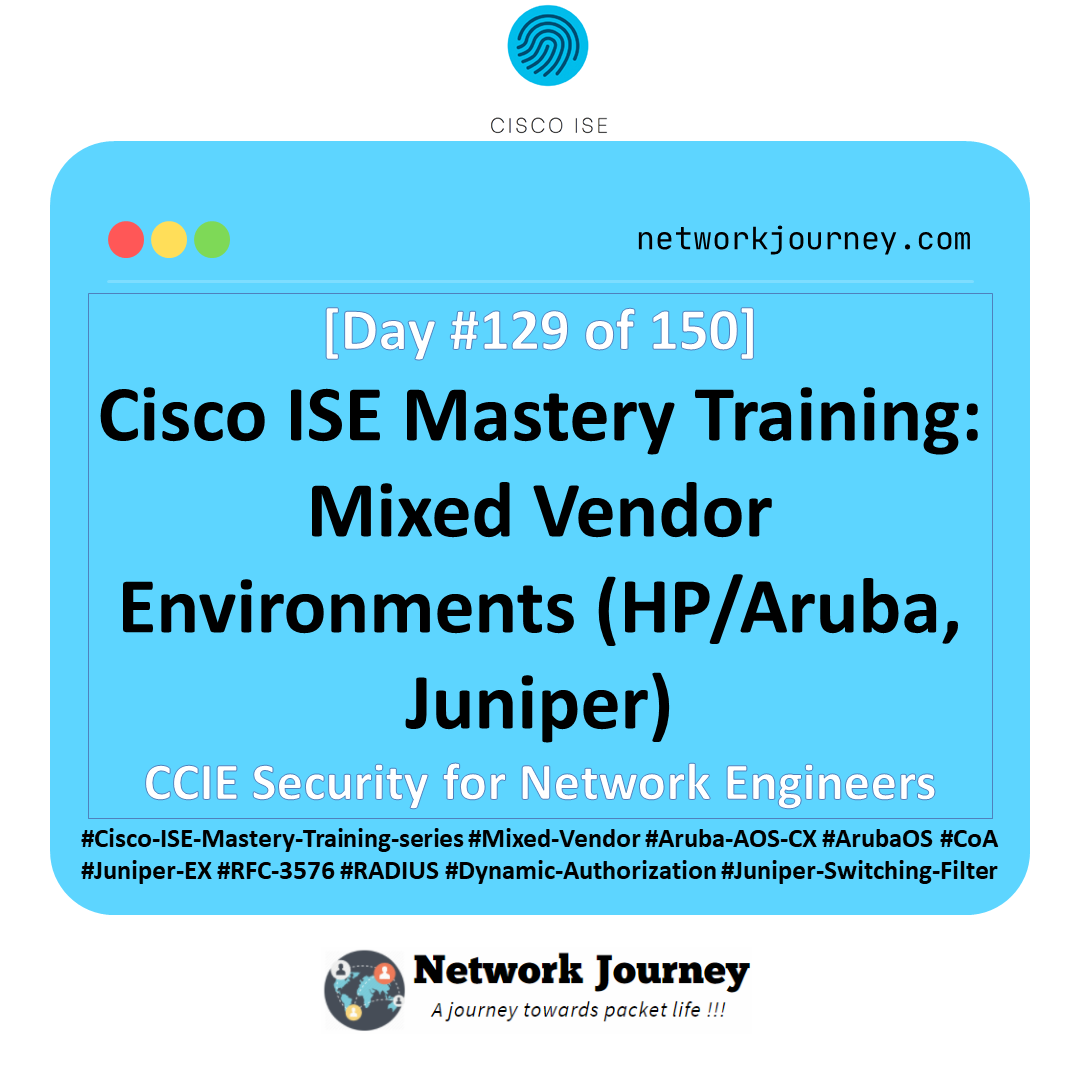
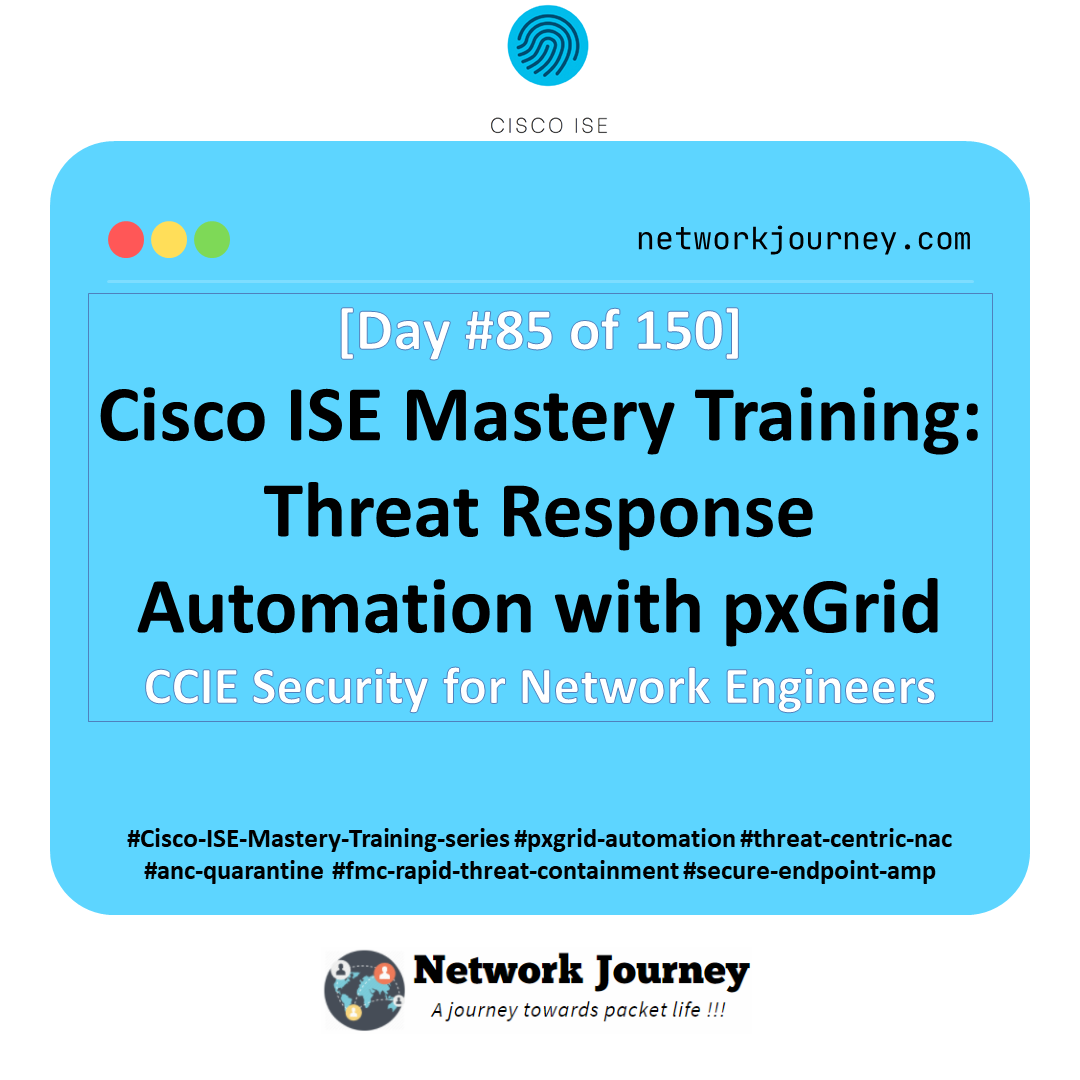
![[Day 9] Cisco ISE Mastery Training: Creating Internal Users & Groups](https://networkjourney.com/wp-content/uploads/2025/08/Day-9-Cisco-ISE-Mastery-Training-Creating-Internal-Users-Groups.png)