Mastering Ping and Traceroute: Advanced Options Every Network Engineer Should Know [CCNP Enterprise]
We’re diving into the tools you’ve used since day one—ping and traceroute—but with a twist. These commands are more powerful than most people realize. Sure, you know how to ping a server, but did you know you can set the packet size, use extended options, change protocols, or detect asymmetric routing issues—all from your terminal?
Whether you’re troubleshooting latency issues, verifying paths through a network, or testing connectivity under different conditions, learning the advanced options of ping and traceroute will supercharge your ability to diagnose and fix problems.
So, let’s go beyond the basics. Let’s ping with precision and trace with clarity.
Table of Contents
Theory in Brief – What Are Ping and Traceroute?
Ping and traceroute are classic network diagnostic tools. Despite their simplicity, they’re extremely effective when combined with extended options.
What Does Ping Do?
Ping uses ICMP Echo Requests to test connectivity between two devices. It tells you:
- Whether the remote device is reachable
- The time (latency) it takes for a round-trip
- Packet loss or variation in response time
What Does Traceroute Do?
Traceroute maps the path packets take from source to destination, showing each router hop along the way. It reveals:
- The number of hops
- The identity (IP/hostname) of each intermediate device
- Where packet delays or losses occur
Why Advanced Options Matter
Basic commands are useful, but with advanced options, you can:
- Simulate different traffic types (UDP, TCP, ICMP)
- Control TTL values to test specific hops
- Set source interfaces or addresses
- Customize packet sizes to detect MTU issues
- Use IPv6
Summary / Comparison
| Feature | Ping | Traceroute |
|---|---|---|
| Primary Use | Test basic connectivity | Identify packet path to destination |
| Protocol Used | ICMP Echo Request/Reply | UDP (Linux), ICMP (Windows), TCP (custom) |
| Shows RTT (Round Trip Time) | Yes | Yes (per hop) |
| Shows Each Hop | No | Yes |
| Detects Packet Loss | Yes | Yes |
| Extended Options Available | Yes (packet size, repeat, timeout) | Yes (protocol, port, TTL, size) |
| IPv6 Support | ping6 | traceroute6 |
Essential CLI Commands
| Purpose | Command Example |
|---|---|
| Basic ping | ping 8.8.8.8 |
| Ping with size | ping 8.8.8.8 size 1500 |
| Extended ping (Cisco) | ping (interactive prompt with options) |
| Ping using source interface | ping 8.8.8.8 source GigabitEthernet0/0 |
| Ping with repeat count | ping 8.8.8.8 repeat 100 |
| Basic traceroute | traceroute 8.8.8.8 |
| Traceroute using TCP | traceroute -T 8.8.8.8 (Linux) |
| Cisco traceroute with source interface | traceroute 8.8.8.8 source GigabitEthernet0/0 |
| Windows traceroute | tracert google.com |
| IPv6 ping/traceroute | ping6 / traceroute6 |
Real-World Use Cases
| Scenario | How Ping/Traceroute Helps |
|---|---|
| User reports slow connection to web server | Ping shows high latency; traceroute pinpoints problem hop |
| Intermittent connectivity to a remote office | Traceroute identifies unstable router in path |
| Testing jumbo frame support across WAN | Ping with size 9000 helps test MTU |
| Asymmetric routing detection | Traceroute reveals different path in return vs outbound |
| Verifying firewall TCP port availability | TCP-based traceroute shows if port is reachable |
EVE-NG Lab – Ping & Traceroute in Action
LAB TOPOLOGY
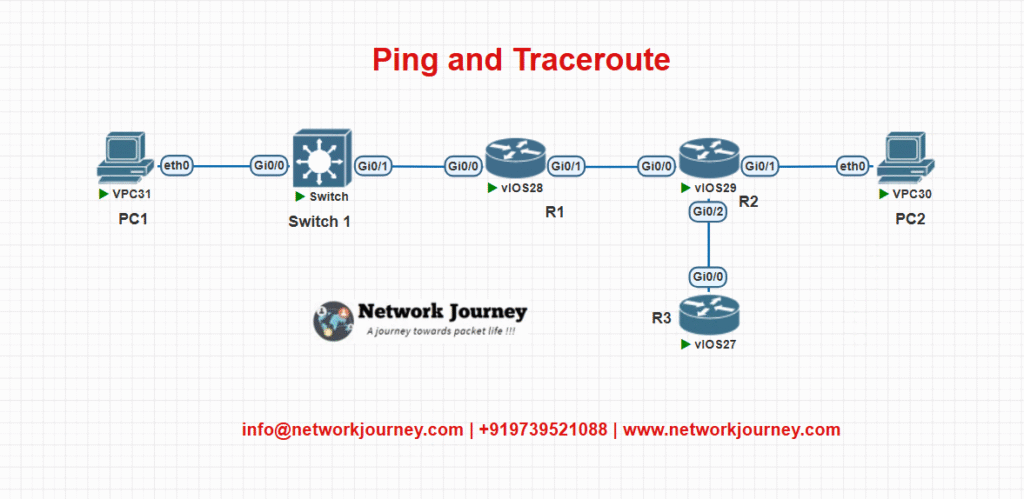
- PC1 and PC2 in different subnets (10.1.1.0/24 and 10.2.2.0/24)
- R1-R2 is main path; R1-R3-R2 is backup
- Configure ICMP and TCP testing
Cisco CLI Configuration
On R1:
interface g0/0 ip address 10.1.1.1 255.255.255.0 interface g0/1 ip address 192.168.1.1 255.255.255.0 ip route 10.2.2.0 255.255.255.0 192.168.1.2
On R2:
interface g0/0 ip address 192.168.1.2 255.255.255.0 interface g0/1 ip address 10.2.2.1 255.255.255.0
From PC1:
ping 10.2.2.2 repeat 10 size 1400 timeout 1 traceroute 10.2.2.2 source 10.1.1.100
Troubleshooting Tips
| Symptom | Likely Cause | Recommended Action |
|---|---|---|
| Ping works but traceroute fails | ICMP allowed, but intermediate hops block TTL | Use TCP or UDP traceroute |
| High latency on certain hops | Congestion or routing loop | Use traceroute to isolate the slow segment |
| No response to ping | Host down, ACL blocking ICMP | Check firewall and interface status |
| Ping fails with large size | MTU mismatch or fragmentation issue | Lower size or check path MTU |
| Traceroute shows timeout on specific hop | Device silently dropping TTL expired packets | Normal for some routers; not always an issue |
Frequently Asked Questions (FAQs)
1. What is the difference between Ping and Traceroute?
Answer:
Ping tests if a destination is reachable and measures the round-trip time of ICMP packets. It provides a simple yes/no answer on reachability and basic performance.
Traceroute, on the other hand, maps the path packets take through the network, showing each intermediate router (hop) and the latency at each stage. It helps identify where delays or failures are happening along the path.
2. Why does traceroute sometimes show asterisks (*) instead of router IPs?
Answer:
Asterisks in traceroute output indicate no response from that hop. This can happen if:
- The router is configured to not respond to TTL-expired ICMP packets
- A firewall is blocking ICMP or UDP responses
- There is high CPU utilization on the router
It doesn’t always indicate packet loss—sometimes it’s just a configuration choice.
3. How can I perform an extended ping on Cisco devices?
Answer:
To access advanced options like packet size, timeout, source address, and repeat count, just type:
ping
Then follow the interactive prompts in Cisco IOS. You’ll be able to configure:
- Protocol (IP, IPv6)
- Source IP/interface
- Packet size
- Timeout value
- Number of ping packets
4. Can I perform a traceroute using TCP instead of ICMP or UDP?
Answer:
Yes. TCP-based traceroute is useful when:
- Firewalls block ICMP and UDP
- You want to simulate real traffic on a specific port (e.g., port 80)
On Linux, you can run:
traceroute -T -p 80 example.com
This sends TCP SYN packets to port 80, mimicking HTTP traffic.
5. What does the “Time to Live” (TTL) field do in traceroute?
Answer:
TTL limits how many hops a packet can take before it’s discarded. Traceroute starts with TTL=1 and increases it with each probe:
- TTL=1 reaches the first router
- TTL=2 reaches the second, and so on
Each router sends a “TTL expired” message back, allowing traceroute to list each hop along the path.
6. Why would ping succeed, but traceroute fails?
Answer:
This usually happens when:
- The destination allows ICMP Echo (ping) but intermediate routers block TTL-expired ICMP responses used by traceroute.
- The path allows return traffic for pings but not for traceroute probes.
You can try TCP or UDP traceroute to bypass such restrictions.
7. How can I test Maximum Transmission Unit (MTU) using ping?
Answer:
To test MTU, send a ping with large packet size and set the Don’t Fragment (DF) flag:
On Cisco:
ping 8.8.8.8 size 1472 df-bit
On Windows:
ping -f -l 1472 8.8.8.8
(1472 + 28 bytes of ICMP/IP header = 1500 MTU)
If fragmentation is required and not allowed, the ping fails, indicating MTU issues along the path.
8. What should I do if I see high latency at the first hop in traceroute?
Answer:
High latency on the first hop (usually your default gateway) can often be ignored if the rest of the path is normal. Many routers prioritize routing over ICMP responses, so their replies may appear delayed—even though they’re forwarding packets just fine.
9. Can ping or traceroute detect asymmetric routing?
Answer:
Yes. If you run traceroute from both directions (source to destination and vice versa), and the hops are different, you’re seeing asymmetric routing. This can be:
- Normal in some designs (e.g., ECMP)
- Problematic if it causes firewall or session issues
Use packet capture or traceroute with source IP/interface to verify.
10. Are ping and traceroute reliable in all networks?
Answer:
Not always. Their effectiveness can be limited by:
- Firewall policies that block ICMP or TTL-expired messages
- Rate limiting or CPU load on routers that delay responses
- Asymmetric routing causing confusing results
They’re excellent first-step tools, but for complete analysis, combine them with packet capture, NetFlow, or path monitoring tools.
YouTube Link
Watch the Complete CCNP Enterprise: Mastering Ping and Traceroute: Advanced Options Every Network Engineer Should Know Lab Demo & Explanation on our channel:
Final Note
Understanding how to differentiate and implement Mastering Ping and Traceroute: Advanced Options Every Network Engineer Should Know in Modern Networks is critical for anyone pursuing CCNP Enterprise (ENCOR) certification or working in enterprise network roles. Use this guide in your practice labs, real-world projects, and interviews to show a solid grasp of architectural planning and CLI-level configuration skills.
If you found this article helpful and want to take your skills to the next level, I invite you to join my Instructor-Led Weekend Batch for:
CCNP Enterprise to CCIE Enterprise – Covering ENCOR, ENARSI, SD-WAN, and more!
Get hands-on labs, real-world projects, and industry-grade training that strengthens your Routing & Switching foundations while preparing you for advanced certifications and job roles.
Email: info@networkjourney.com
WhatsApp / Call: +91 97395 21088
Upskill now and future-proof your networking career!
![Mastering Ping and Traceroute: Advanced Options Every Network Engineer Should Know [CCNP Enterprise]](https://networkjourney.com/wp-content/uploads/2025/07/Mastering-Ping-and-Traceroute_Advanced-Options-Every-Network-Engineer-Should-Know_networkjourney.png)
![Mastering IPv6 Routing: A Complete Guide with Labs, CLI & FAQs [CCNP ENTERPRISE]](https://networkjourney.com/wp-content/uploads/2025/07/nj-blog-post-IPv6-routing.jpg)

![Mobility Groups & Roaming – Seamless Wireless in Action [CCNP Enterprise]_networkjourney](https://networkjourney.com/wp-content/uploads/2025/07/Mobility-Groups-Roaming-–-Seamless-Wireless-in-Action-CCNP-Enterprise.png)