Storm Control Configuration on Cisco Switches: Preventing Broadcast & Multicast Floods [CCNP ENTERPRISE]
If you’ve ever seen your network grind to a halt because of broadcast storms or weird traffic floods, I totally feel your pain. Early in my career, I was once called into a client’s office where the entire network had slowed to a crawl. The culprit? An innocent-looking printer causing a broadcast storm that took down an entire floor.
From that day forward, Storm Control became one of my go-to configurations in every deployment. If you’re in enterprise networking, pursuing your CCNP, or just looking to build rock-solid switching infrastructure, this guide will walk you through exactly what storm control is, how it works, how to configure it, and how to test it in your lab.
Let’s dive in!
Table of Contents
Theory in Brief – What is Storm Control?
Storm Control is a Layer 2 security and performance feature on Cisco switches that limits the amount of broadcast, multicast, or unknown unicast traffic allowed on an interface. When the threshold is exceeded, the switch drops excess packets, preventing them from overwhelming the CPU and the network.
Why Broadcast Storms Are Dangerous
In Layer 2 networks, especially large flat ones or poorly segmented VLANs, broadcast traffic can multiply quickly—think ARP requests or spanning-tree BPDUs. A faulty NIC or misconfigured device can trigger a broadcast storm, where the traffic loops infinitely, consuming bandwidth and crashing the network.
Storm Control to the Rescue
Storm Control monitors the traffic on a port in real time. If broadcast or multicast traffic exceeds a configured threshold (measured as a percentage or bits per second), the switch begins dropping the excessive packets until traffic normalizes.
It’s like a circuit breaker for traffic storms.
How It Works
- Works on Layer 2 interfaces (including trunks)
- Operates by sampling traffic every second
- Can react to:
- Broadcast traffic
- Multicast traffic
- Unknown unicast traffic
- Configurable using absolute bits per second (bps) or percentage of bandwidth
Summary / Comparison
| Feature | Description | Value |
|---|---|---|
| Purpose | Prevent L2 traffic floods (broadcast/multicast) | Protect switch CPU & connected network |
| Configurable Modes | Broadcast, Multicast, Unknown Unicast | Choose one or more per port |
| Measurement Type | Percentage of bandwidth or fixed bps | Flexible threshold control |
| Action on Violation | Drops excessive traffic | Optionally logs or triggers SNMP traps |
| Default State | Disabled | Must be manually configured |
Pros and Cons
| Pros | Cons |
|---|---|
| Protects network from broadcast storms | Misconfigured thresholds can cause dropped packets |
| Reduces CPU load on switches | Not available on all platforms or switch models |
| Easy to implement | May not stop all storm types (e.g., Layer 3 DoS) |
| Works well in VoIP/DHCP-heavy environments | Limited to Layer 2—no deep packet inspection |
Essential CLI Commands (Cisco IOS)
| Task | Command | Description |
|---|---|---|
| Enter interface config | interface FastEthernet0/1 | Choose the port to apply Storm Control |
| Enable broadcast storm control | storm-control broadcast level 10.00 | Sets threshold at 10% of bandwidth |
| Enable multicast storm control | storm-control multicast level 5.00 | Threshold for multicast traffic |
| Enable unknown unicast control | storm-control unicast level 2.00 | Protects against unknown unicast flooding |
| View storm control config | show storm-control | Check current settings |
| Monitor storm control status | debug storm-control | See real-time violations (use carefully!) |
| Apply action logging | storm-control action trap | Enable SNMP trap logging |
Real-World Use Case
| Scenario | Feature Used | Result |
|---|---|---|
| Office switch slows during ARP flood | Broadcast storm control | Prevents broadcast traffic from exceeding 10% |
| IPTV multicast flood from rogue device | Multicast control | Drops excessive multicast to avoid flooding trunks |
| Misconfigured DHCP server spams traffic | Unknown unicast control | Blocks excessive unknown traffic to protect switch CPU |
| VoIP phones causing jitter | All three types | Ensures only necessary L2 traffic flows, improves QoS |
EVE-NG Lab – Storm Control Configuration and Testing
Lab Objective
- Configure storm control on a switch port
- Trigger broadcast storm via test VM
- Observe port behavior when threshold is exceeded
Lab Topology
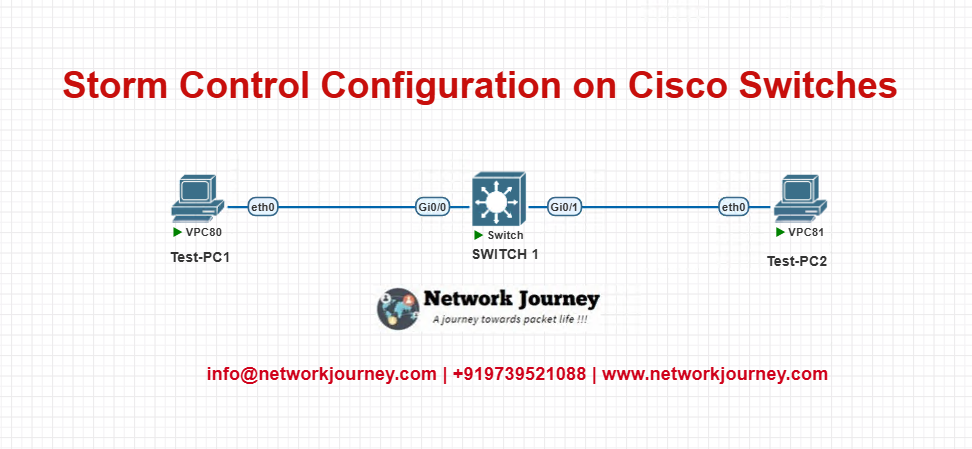
- SW1: Cisco IOSv switch (EVE-NG)
- Test-PC1: ARP flooding tool
- Test-PC2: Observer
Configuration
Configure SW1 Port:
interface Ethernet0/1 description Connected to Test-PC1 storm-control broadcast level 10.00 storm-control multicast level 5.00 storm-control action trap
Optional – Monitor Violations:
debug storm-control
Testing Steps:
- From Test-PC1, initiate a broadcast flood using an ARP or ping flood tool.
- Monitor SW1 using
show storm-controlanddebug storm-control. - Observe that after hitting 10%, traffic is dropped, protecting other devices.
Troubleshooting Tips
| Issue | Possible Cause | Resolution |
|---|---|---|
| Storm control not dropping traffic | Feature not enabled on port | Verify config with show storm-control |
| Ports still experience slowness | Threshold set too high | Adjust thresholds to lower percentages |
| Normal traffic is being dropped | Threshold too aggressive | Tune thresholds for real-world traffic flow |
| SNMP traps not generated | Action not set to trap | Use storm-control action trap |
| Feature unavailable on port | Hardware limitation | Verify platform support |
Frequently Asked Questions (FAQ)
1. What is Storm Control in Cisco switches?
Answer:
Storm Control is a Layer 2 feature on Cisco switches that helps prevent broadcast, multicast, and unknown unicast storms by monitoring traffic levels on an interface. If traffic exceeds a specified threshold, Storm Control temporarily drops excess traffic to maintain network stability and prevent congestion.
2. What types of traffic can Storm Control monitor and limit?
Answer:
Storm Control can be applied to:
- Broadcast traffic (e.g., ARP, DHCP)
- Multicast traffic (e.g., video streaming, routing updates)
- Unknown unicast traffic (when destination MAC isn’t in MAC table)
You can configure Storm Control on one or more of these traffic types depending on your network design.
3. How does Storm Control work internally?
Answer:
Storm Control tracks the traffic rate on an interface and compares it to a configured bandwidth threshold. When the threshold is exceeded, it drops excess packets of the specified traffic type. Once the traffic rate falls below the threshold, forwarding resumes automatically.
4. How is the Storm Control threshold value defined?
Answer:
Thresholds can be configured in two units:
- Percentage of interface bandwidth (e.g.,
1.00= 1%) - Bits per second (bps) using
level bpsformat
For example:
storm-control broadcast level 1.00
This limits broadcast traffic to 1% of the port’s bandwidth.
5. What happens when a storm control threshold is exceeded?
Answer:
When the configured threshold is breached, Storm Control:
- Begins dropping traffic for the specified type (broadcast, multicast, etc.)
- Does not shut down the port
- Automatically resumes forwarding when traffic falls below the threshold
This ensures that a temporary flood doesn’t cause permanent connectivity loss.
6. Can Storm Control be applied on trunk ports?
Answer:
Yes. Storm Control can be applied to access or trunk ports. On trunk links, it will monitor the combined Layer 2 traffic across all VLANs, so use caution when setting thresholds on trunks.
7. How can I verify Storm Control configuration and status?
Answer:
Use the following command:
show storm-control interface <interface>
It displays:
- Enabled traffic types
- Threshold values
- Current traffic level (bps/pps)
- Action taken (e.g., dropping or forwarding)
This helps in real-time monitoring and troubleshooting.
8. What is the default behavior of Storm Control on Cisco switches?
Answer:
By default, Storm Control is disabled on all Cisco switch interfaces. You must manually enable it per interface using the storm-control CLI commands. It does not automatically limit traffic unless configured.
9. What is the difference between ‘level’, ‘pps’, and ‘bps’ in Storm Control?
Answer:
level: Specifies the threshold as a percentage of interface bandwidthbps: Defines threshold in bits per secondpps: Defines threshold in packets per second
Example:
storm-control multicast level 2.00 1.00
Means: drop multicast traffic above 2%, and resume forwarding once it drops below 1%.
10. How does Storm Control differ from Port Security or BPDU Guard?
Answer:
| Feature | Purpose | Action Taken |
|---|---|---|
| Storm Control | Controls Layer 2 traffic floods | Drops excessive traffic |
| Port Security | Limits number of MACs per port | Shuts down or restricts port |
| BPDU Guard | Blocks unauthorized STP packets | Err-disables port |
Storm Control is traffic-rate-based, whereas Port Security and BPDU Guard are event-based mechanisms to protect switch ports.
YouTube Link
Watch the Complete CCNP Enterprise: Storm Control Configuration on Cisco Switches: Preventing Broadcast & Multicast Floods Lab Demo & Explanation on our channel:
Final Note
Understanding how to differentiate and implement Storm Control Configuration on Cisco Switches: Preventing Broadcast & Multicast Floods is critical for anyone pursuing CCNP Enterprise (ENCOR) certification or working in enterprise network roles. Use this guide in your practice labs, real-world projects, and interviews to show a solid grasp of architectural planning and CLI-level configuration skills.
If you found this article helpful and want to take your skills to the next level, I invite you to join my Instructor-Led Weekend Batch for:
CCNP Enterprise to CCIE Enterprise – Covering ENCOR, ENARSI, SD-WAN, and more!
Get hands-on labs, real-world projects, and industry-grade training that strengthens your Routing & Switching foundations while preparing you for advanced certifications and job roles.
Email: info@networkjourney.com
WhatsApp / Call: +91 97395 21088
Upskill now and future-proof your networking career!
![Storm Control Configuration on Cisco Switches: Preventing Broadcast & Multicast Floods. [CCNP ENTERPRISE]](https://networkjourney.com/wp-content/uploads/2025/06/Storm-Control-Configuration-on-Cisco-Switches_networkjourney.png)
![[Day #81 Pyats Series] Building pyATS test suites for 1000+ devices using pyATS for Cisco [Python for Network Engineer]](https://networkjourney.com/wp-content/uploads/2025/08/Building-pyATS-test-suites-for-1000-devices-using-pyATS-for-Cisco.png)
![Ticket#1-Enterprise Slowness: High CPU on Core Switch – Step-by-Step Troubleshooting [CCNP ENTERPRISE]](https://networkjourney.com/wp-content/uploads/2025/07/nj-blog-post-Ticket-1.jpg)
![[Day #73 Pyats Series] Automate compliance checks for golden configs using pyATS for Cisco [Python for Network Engineer]](https://networkjourney.com/wp-content/uploads/2025/08/Automate-compliance-checks-for-golden-configs-using-pyATS-for-Cisco.png)