[Day 64] Cisco ISE Mastery Training: Sponsor Approval Workflow
Table of Contents
Introduction
The Sponsor Approval Workflow in Cisco Identity Services Engine (ISE) is a controlled guest access mechanism where guest account creation must be approved by a designated sponsor before the guest can gain network access.
This process ensures:
- Security: Only authorized sponsors can validate guest requests.
- Accountability: Logs track who approved each request.
- Compliance: Meets audit requirements for regulated industries.
Think of it like a corporate front desk process — visitors register, but entry is granted only after an internal staff member approves them.
Problem Statement
In many organizations, especially in government, healthcare, and financial institutions, uncontrolled guest account creation is a security risk.
Problems without sponsor approval:
- Unauthorized Access: Anyone could self-register and connect.
- No Accountability: Difficult to trace who allowed guest entry.
- Compliance Failures: Violates NAC policies or security standards like ISO 27001, PCI DSS.
Solution Overview
Cisco ISE addresses this by enabling Sponsor Approval Workflow in its Guest Services module. Here’s how it works:
- Guest Self-Registration: Guest fills out portal form.
- Approval Notification: Assigned sponsor receives email/SMS.
- Sponsor Approval: Sponsor approves/rejects request in the portal.
- Access Provisioned: Guest account activated upon approval.
ISE integrates with:
- Active Directory: To validate sponsors.
- Email/SMS Gateways: To notify sponsors.
Sample Lab Topology
Lab Setup Requirements:
- VMware/EVE-NG hosting:
- Cisco ISE VM (v3.x recommended)
- Cisco WLC VM (9800-CL or 5508)
- CSR1000v router (DHCP/DNS/NTP)
- L2 switch (Catalyst 9k or virtual switch)
- Endpoints:
- Guest laptop/mobile (Windows, iOS, Android)
- Sponsor workstation (AD-joined)
- AD Server: Windows Server 2019 with DNS & AD DS
Topology Layout:
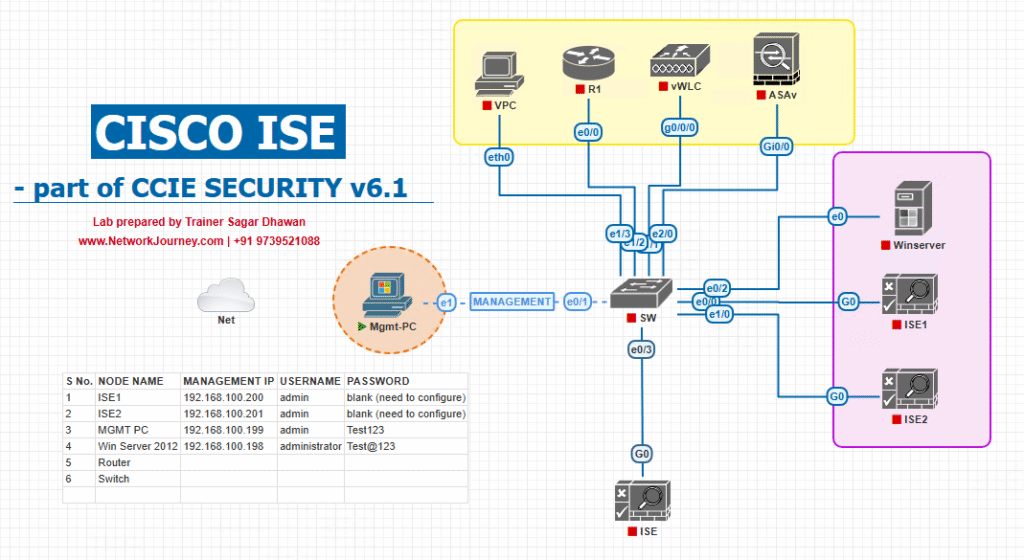
Guest connects to wireless SSID, hits Guest Portal, request flows to Sponsor via ISE.
Step-by-Step GUI Configuration Guide
Step 1 – Enable Sponsor Approval
- Login to Cisco ISE Admin GUI.
- Navigate: Guest Access → Portals & Components → Guest Portals.
- Create or edit the Self-Registration Portal.
- Under Workflow Settings, enable Require Approval from Sponsor.
- Approval Method: Email Notification.
- Sponsor Lookup Source: Active Directory.
- Max Approval Time: 24 hours.
[Screenshot: ISE Self-Registration Portal Settings]
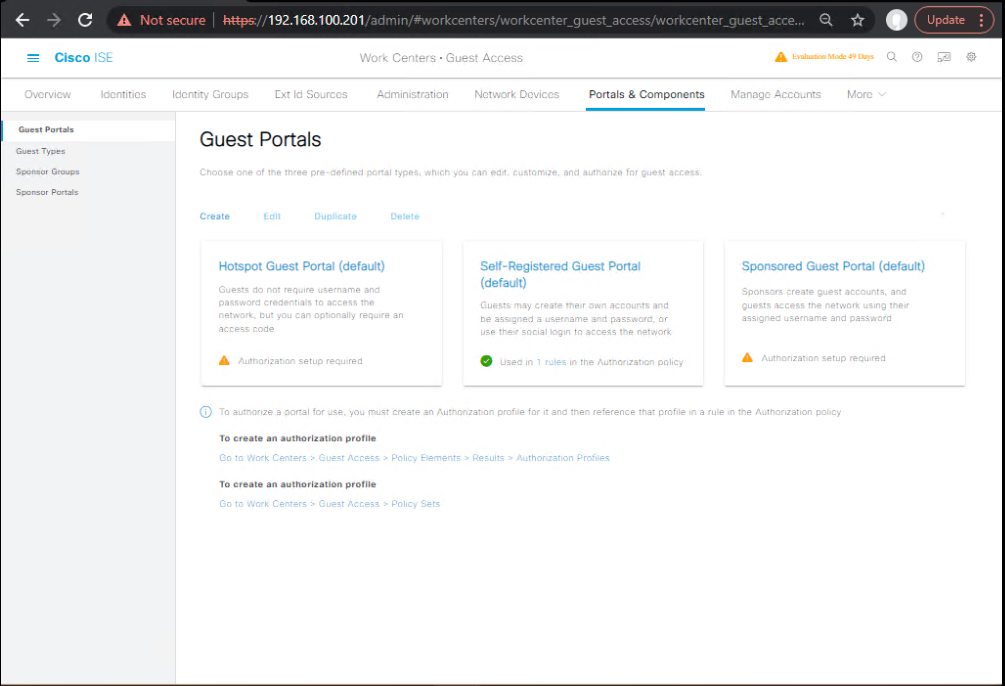
Step 2 – Configure Sponsor Groups
- Go to Administration → Identity Management → Groups.
- Add an Identity Group called
Sponsor_Group. - Map AD Group
CN=WirelessSponsors,OU=Groups,DC=corp,DC=comto it.
[Screenshot: AD Group Mapping]
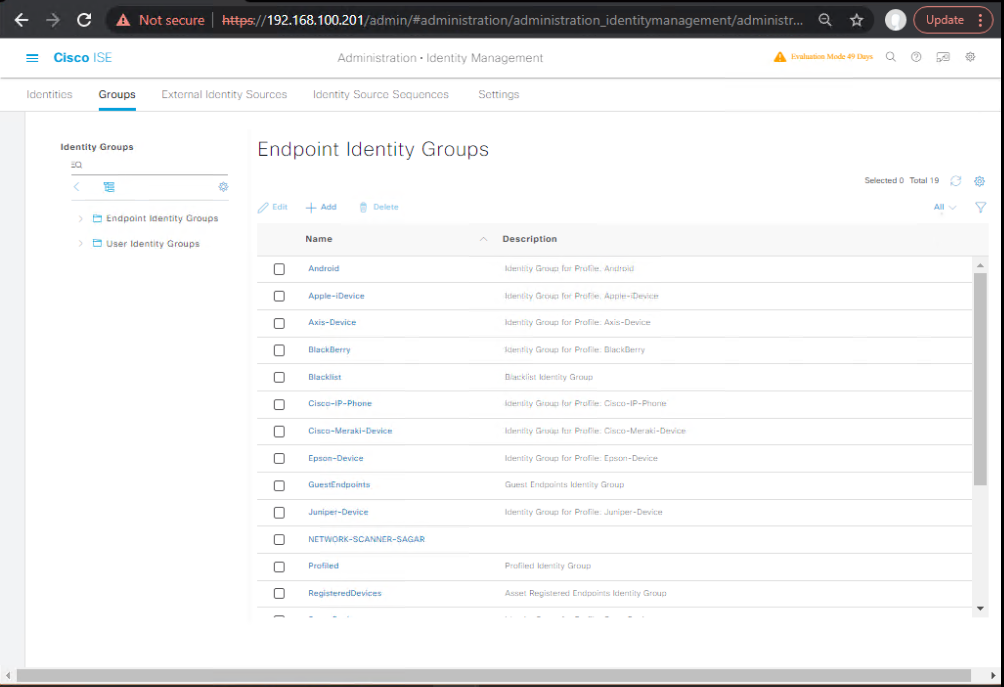
Step 3 – Create Email Notification Template
- Navigate: Guest Access → Settings → Notification Templates.
- Create template SponsorApprovalEmail with:
- Subject:
Guest Account Approval Needed - Body: Include guest details and approval link.
[Screenshot: Email Template Config]
- Subject:
Step 4 – Configure Authorization Policy
- Go to Policy → Policy Sets.
- In Guest Policy, add rule:
- Condition:
Guest_Approval_Status == Approved→ Permit Access VLAN 30. - Else: Redirect to Guest Portal.
[Screenshot: Policy Set Config]
- Condition:
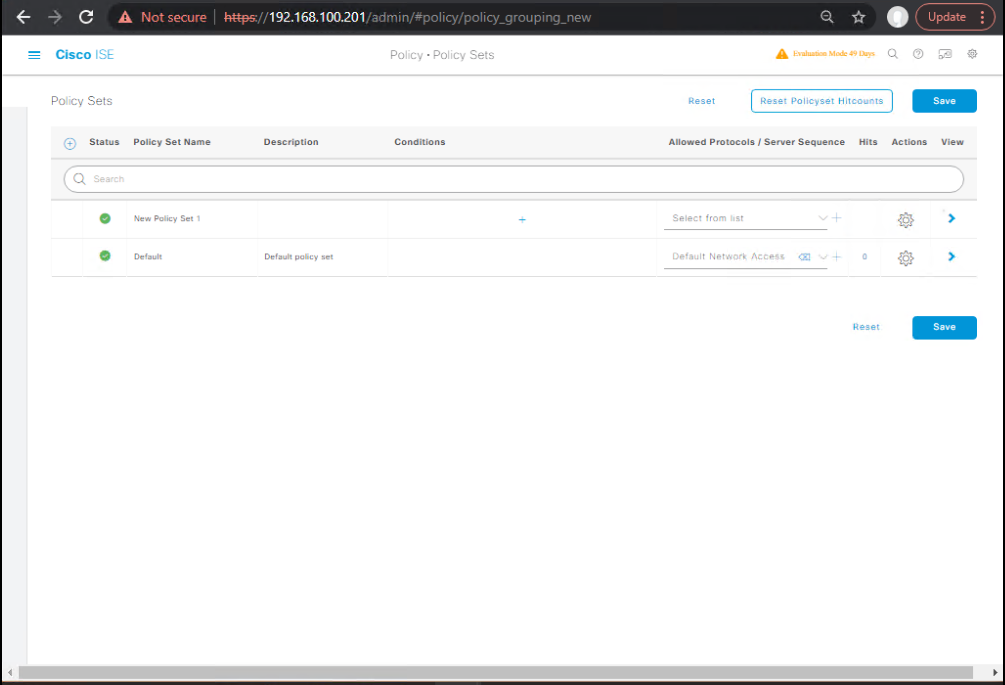
Step 5 – Wireless LAN Controller Settings
CLI Example (WLC 9800-CL):
wlan GUEST 10 GUEST security web-auth parameter-map guest-redirect aaa override no shutdown
GUI: Create WLAN with Layer 3 WebAuth redirect to ISE Guest Portal URL.
Step 6 – Validation Testing
- Guest Action: Connect to Guest SSID → fill registration form.
- Sponsor Action: Receive email → click Approve in sponsor portal.
- ISE Logs:
- Navigate Operations → RADIUS → Live Logs.
- Verify
Access-Acceptafter approval.
[Screenshot: Live Logs Approval Entry]
- CLI WLC Validation:
show client summary show client detail <MAC>
FAQs – Sponsor Approval Workflow
1. Q: Can a sponsor approve a guest without logging into the Sponsor Portal?
A: Yes, if the email notification includes a secure direct approval link. However, logging in provides more control and visibility over pending requests.
2. Q: How does Cisco ISE know who the sponsor is?
A: During guest registration, ISE uses the Sponsor Lookup Source (e.g., AD) to verify the email or username entered, ensuring it belongs to an authorized sponsor group.
3. Q: Can multiple sponsors receive the same approval request?
A: Yes. You can configure ISE to send notifications to multiple sponsors (e.g., a department group). The first sponsor to approve completes the workflow.
4. Q: What if the sponsor doesn’t respond to the approval email?
A: The guest account will remain in a Pending state until the approval timeout expires (configurable in portal settings), after which it’s automatically rejected.
5. Q: Can the sponsor approve guest requests from a mobile phone?
A: Absolutely. The sponsor portal and email approval links are mobile-friendly, so sponsors can approve from smartphones or tablets.
6. Q: Can we bypass the sponsor approval step for certain trusted guests?
A: Yes. Use policy conditions based on guest attributes (e.g., email domain or pre-shared code) to auto-approve trusted accounts while keeping sponsor approval for others.
7. Q: Are approvals tracked for compliance audits?
A: Yes. ISE logs the approver’s username, timestamp, IP address, and guest details in its audit logs, which can be exported for compliance reports.
8. Q: Can the sponsor see the guest’s previous access history?
A: Yes. The Sponsor Portal allows viewing all previous accounts created/approved by the sponsor, including status and expiration times.
9. Q: Can sponsor approval be integrated with SMS notifications?
A: Yes, provided your ISE is integrated with an SMS gateway. The SMS can contain a link to approve the guest.
10. Q: Does sponsor approval work for both wired and wireless guests?
A: Yes. As long as the endpoint’s initial access triggers the Guest Portal redirection, the sponsor approval workflow applies to both wired and wireless network access.
YouTube Link
For more in-depth Cisco ISE Mastery Training, subscribe to my YouTube channel Network Journey and join my instructor-led classes for hands-on, real-world ISE experience
Closing Notes
Sponsor Approval Workflow in Cisco ISE provides a human-in-the-loop security measure for guest access — ensuring only verified guests get network access while maintaining audit trails and compliance.
Upgrade Your Skills – Start Today
For more in-depth Cisco ISE Mastery Training, subscribe to my YouTube channel Network Journey and join my instructor-led classes.
Fast-Track to Cisco ISE Mastery Pro – 4 months of instructor-led CCIE Security training.
Full course outline: https://course.networkjourney.com/ccie-security/
Enroll Now & Future‑Proof Your Career
Email: info@networkjourney.com
WhatsApp / Call: +91 97395 21088

![[Day 32] Cisco ISE Mastery Training: Configuring Cisco AnyConnect NAM for Wired Auth](https://networkjourney.com/wp-content/uploads/2025/08/Day-32-–-Cisco-ISE-Mastery-Training-Configuring-Cisco-AnyConnect-NAM-for-Wired-Auth.png)
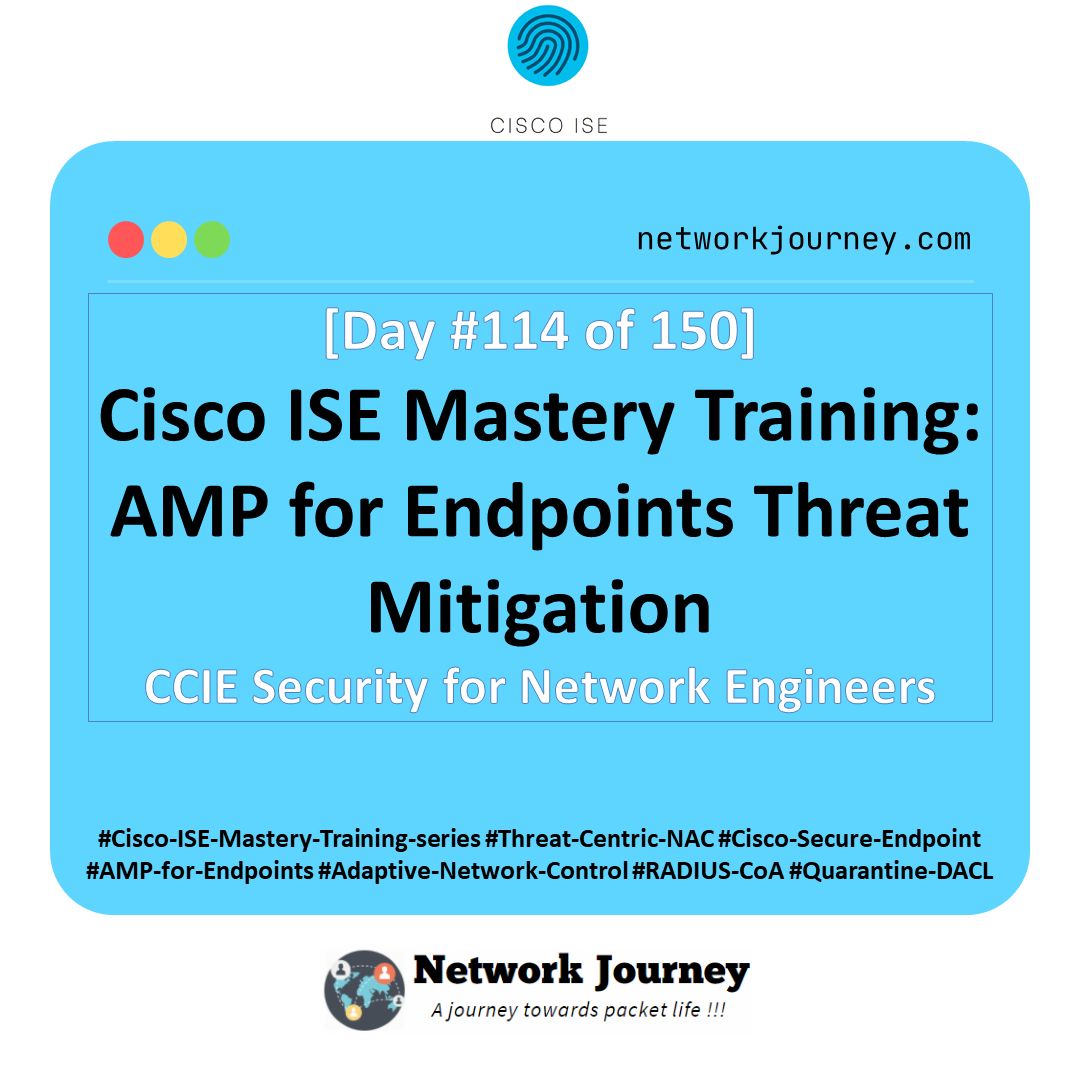
![Mobility Groups & Roaming – Seamless Wireless in Action [CCNP Enterprise]_networkjourney](https://networkjourney.com/wp-content/uploads/2025/07/Mobility-Groups-Roaming-–-Seamless-Wireless-in-Action-CCNP-Enterprise.png)