Troubleshooting HSRP – How to Detect and Fix Gateway Redundancy Issues [CCNP Enterprise]
If you’ve ever set up a highly available network and found that clients were still complaining about packet drops or intermittent internet, there’s a good chance HSRP was either misconfigured or malfunctioning. Troubleshooting HSRP (Hot Standby Router Protocol) can be tricky if you’re not familiar with its mechanics. In this blog post, I’m going to help you understand what to check, how to fix common problems, and how to build a small lab to practice—all from a real-world network engineer’s perspective. Let’s dive in!
Table of Contents
Theory in Brief – What is HSRP and Why Does It Matter?
HSRP (Hot Standby Router Protocol) is Cisco’s proprietary First Hop Redundancy Protocol (FHRP). Its purpose is to provide gateway redundancy so that if your active router fails, a standby router takes over without disrupting user connectivity.
In HSRP, multiple routers participate in a group to share the same virtual IP address, which acts as the default gateway for client devices. Only one router is active at a time, forwarding traffic for the virtual IP, while another acts as standby, ready to take over if the active one fails.
HSRP uses hello and hold timers to maintain the state between routers. If the standby doesn’t hear from the active router within the hold time, it takes over the role of the active router.
Key HSRP states you should know for troubleshooting:
- Initial: Router is starting up.
- Learn: Has not determined the virtual IP yet.
- Listen: Knows the virtual IP but is not the active or standby.
- Speak: Sending hello messages and participating in the election.
- Standby: Ready to become active if the current active fails.
- Active: The router currently forwarding traffic for the virtual IP.
HSRP Overview – Summary
| Feature | Description |
|---|---|
| Protocol Name | HSRP (Hot Standby Router Protocol) |
| Type | Cisco Proprietary |
| Purpose | Default gateway redundancy |
| Active Router | Forwards traffic for the virtual IP |
| Standby Router | Backup router, ready to take over |
| Virtual IP | Shared gateway address used by end devices |
| Preemption | Allows router with higher priority to take over |
| Default Hello Timer | 3 seconds |
| Default Hold Timer | 10 seconds |
| Supported Versions | HSRP v1 (default), HSRP v2 (with IPv6 support) |
| Use Case | High availability in enterprise LAN environments |
Pros and Cons of HSRP
| Pros | Cons |
|---|---|
| Seamless failover of gateway routers | Cisco proprietary – not supported on all vendors |
| Load sharing possible using multiple groups | Default timers can cause up to 10s failover delay |
| Easy to configure and troubleshoot | Doesn’t inherently balance load on a single group |
| Preemption ensures the higher priority wins | Needs fine-tuning for performance and stability |
Essential CLI Commands – HSRP Monitoring & Debug
| Task | CLI Command Example |
|---|---|
| View HSRP status | show standby |
| See HSRP interface info | show standby brief |
| Check timers, state, and priority | show standby [interface] |
| Enable HSRP debug | debug standby events debug standby packets |
| Disable HSRP debug | undebug all |
| Verify HSRP version | show standby (look for “HSRP version”) |
| Configure HSRP group | standby 1 ip 192.168.1.254 |
| Configure priority | standby 1 priority 110 |
| Enable preemption | standby 1 preempt |
| Tune hello/hold timers | standby 1 timers 1 3 |
Real-World Use Cases – HSRP in Action
| Scenario | HSRP Role |
|---|---|
| Redundant gateways in an enterprise LAN | Ensures client traffic still routes if one gateway fails |
| High availability for VoIP and call servers | Keeps IP phones registered even during gateway switchovers |
| Load balancing in data center core | Use multiple HSRP groups on VLANs to distribute traffic load |
| WAN router backup in branch office | Branch can retain Internet connectivity using ISP failover |
| Cloud edge router redundancy | HSRP ensures smooth failover of default gateway to cloud network |
EVE-NG Lab – HSRP Configuration & Failover
Lab Diagram
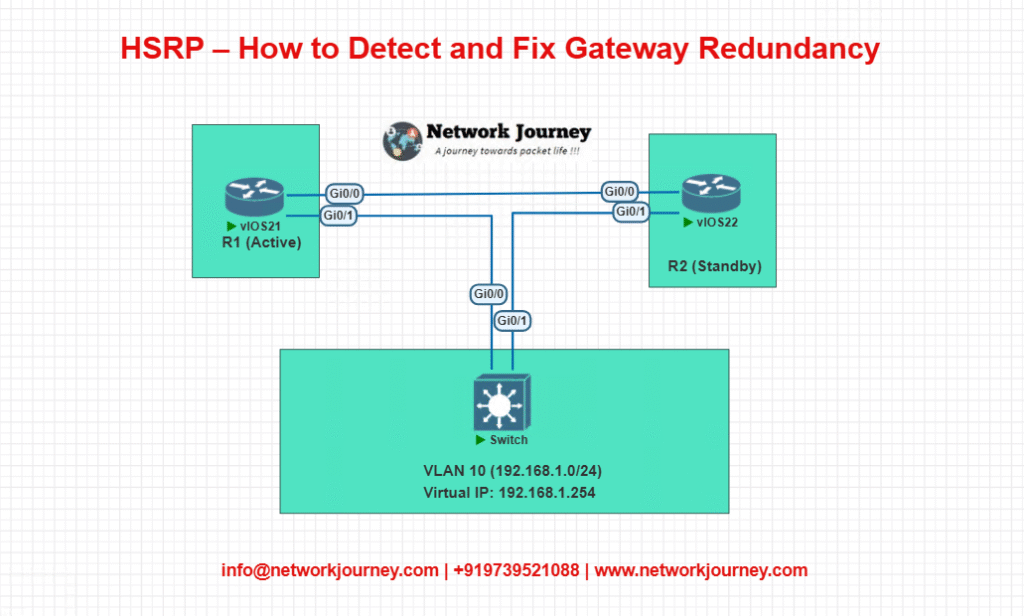
Router Configurations
R1 (Active Router)
interface Gig0/0 ip address 192.168.1.1 255.255.255.0 standby 1 ip 192.168.1.254 standby 1 priority 110 standby 1 preempt standby 1 timers 1 3
R2 (Standby Router)
interface Gig0/0 ip address 192.168.1.2 255.255.255.0 standby 1 ip 192.168.1.254 standby 1 priority 90 standby 1 preempt standby 1 timers 1 3
Verification
show standby brief
Output should show:
- R1 is Active
- R2 is Standby
- Virtual IP is 192.168.1.254
- Group is 1
Test Failover
- Shut down R1’s interface.
- R2 should become Active within 3 seconds (based on timers).
- Bring R1 back online – it should preempt and reclaim Active status.
Troubleshooting Tips – HSRP Issues & Fixes
| Symptom | Possible Cause | Recommended Action |
|---|---|---|
| Virtual IP not reachable | Incorrect HSRP group or IP configuration | Double-check standby <group> ip settings |
| Both routers claim to be Active | Priority/preempt missing or timers mismatched | Set correct priorities and enable preempt |
| Long failover time | Default timers too high | Tune with standby timers <hello> <hold> |
| No failover occurs at all | HSRP not running on interface | Ensure interface is up and HSRP is configured |
| Devices can’t ping virtual IP | Wrong subnet or VLAN mismatch | Check interface VLAN assignments and IPs |
| HSRP state stuck in “Init” | No hello packets received | Verify L2 connectivity between routers |
FAQs – HSRP Troubleshooting
1. Why is my HSRP standby router not taking over when the active router fails?
Answer:
This usually happens when preemption is not configured on the standby router. Preemption allows a router with a higher priority to take over the Active role. Without it, even if the standby router detects the failure, it may not assume the role as expected. Ensure you have the following command configured:
standby 1 preempt
Also, confirm that the interface is up/up and that HSRP timers are not misconfigured.
2. How can I confirm which router is currently the HSRP Active or Standby?
Answer:
Use the command:
show standby brief
It will display each interface, HSRP group, priority, state (Active/Standby/Listen), and virtual IP. This is the fastest way to verify router roles in HSRP.
3. What are the common reasons for both routers being in Active state in HSRP?
Answer:
This “split-brain” scenario usually occurs due to:
- Layer 2 connectivity issues (routers can’t hear each other’s HSRP messages)
- Incorrect HSRP group numbers or mismatched configurations
- Different subnets on HSRP interfaces
- HSRP version mismatch
Verify both routers are using the same HSRP version, group number, and subnet, and check connectivity using ping or CDP.
4. What does it mean if HSRP is stuck in “init” or “speak” state?
Answer:
These are transitional states in the HSRP state machine. If a router is stuck in Init, it usually means:
- HSRP has just started and hasn’t received hello packets yet
- The interface is not fully operational
- Configuration is incomplete
Check the interface status and HSRP config using:
show standby
If stuck in Speak, it may be due to the absence of Active or Standby router discovery, often caused by L2 connectivity issues or filter policies blocking UDP port 1985.
5. How do I reduce HSRP failover time for faster convergence?
Answer:
You can tune the hello and hold timers for faster detection and failover. Default values are:
- Hello = 3 seconds
- Hold = 10 seconds
To reduce failover time, try:
standby 1 timers 1 3
This sets hello to 1s and hold to 3s. Be cautious though—too aggressive timing can cause instability in some environments.
6. Why can’t end devices ping the HSRP virtual IP address?
Answer:
Possible reasons include:
- HSRP not configured correctly on interfaces
- Virtual IP not in the same subnet as end devices
- Interfaces down or HSRP in the wrong state
- VLAN mismatch or trunking issues
Verify the virtual IP, VLAN config, and that both routers are operational. Also check:
show standby show ip interface brief
7. Can HSRP be used for load balancing?
Answer:
Not directly within a single group. However, HSRP load sharing is possible by creating multiple HSRP groups on different VLANs or interfaces and alternating which router is active for each.
Example:
- Group 1: R1 Active, R2 Standby
- Group 2: R2 Active, R1 Standby
This allows traffic to be distributed across both routers.
8. How does priority influence which router becomes Active in HSRP?
Answer:
HSRP uses priority values (0–255) to decide which router becomes the Active. The higher the priority, the higher the chance the router will become Active. Default is 100. If two routers have the same priority, the one with the higher interface IP address becomes Active.
You can manually set priority:
standby 1 priority 110
Use preempt so the router reclaims the Active role when it comes back online.
9. What’s the difference between HSRP version 1 and version 2?
Answer:
| Feature | HSRP v1 | HSRP v2 |
|---|---|---|
| Group numbers | 0–255 | 0–4095 |
| Multicast IP | 224.0.0.2 | 224.0.0.102 |
| IPv6 support | No | Yes |
| Virtual MAC | Begins with 0000.0c07.acXX | Begins with 0000.0c9f.fXXX |
Use HSRP v2 if you need IPv6 or larger group ID ranges:
standby version 2
10. Can I troubleshoot HSRP using debug commands?
Answer:
Yes, Cisco provides debugging for detailed HSRP message tracing:
debug standby events debug standby packets
These show:
- State transitions
- Hello packet activity
- Election results
Be careful when using debug in production—output is verbose and could strain CPU. Always disable it afterward:
undebug all
YouTube Video Link
Final Note
Understanding how to differentiate and implement Troubleshooting HSRP – How to Detect and Fix Gateway Redundancy Issues in Modern Networks is critical for anyone pursuing CCNP Enterprise (ENCOR) certification or working in enterprise network roles. Use this guide in your practice labs, real-world projects, and interviews to show a solid grasp of architectural planning and CLI-level configuration skills.
If you found this article helpful and want to take your skills to the next level, I invite you to join my Instructor-Led Weekend Batch for:
CCNP Enterprise to CCIE Enterprise – Covering ENCOR, ENARSI, SD-WAN, and more!
Get hands-on labs, real-world projects, and industry-grade training that strengthens your Routing & Switching foundations while preparing you for advanced certifications and job roles.
Email: info@networkjourney.com
WhatsApp / Call: +91 97395 21088
Upskill now and future-proof your networking career!
![Troubleshooting HSRP – How to Detect and Fix Gateway Redundancy Issues [CCNP Enterprise]](https://networkjourney.com/wp-content/uploads/2025/07/Troubleshooting-HSRP-–-How-to-Detect-and-Fix-Gateway-Redundancy-Issues_networkjourney.png)
![iBGP vs eBGP Differences – A Deep Dive with Real-World Examples [ CCNP ENTERPRISE ]_networkjourney](https://networkjourney.com/wp-content/uploads/2025/06/iBGP-vs-eBGP-Differences-–-A-Deep-Dive-with-Real-World-Examples.png)
![Routing Table Lookup Process – Explained with Lab & CLI [ CCNP ENTERPRISE ]_networkjourney](https://networkjourney.com/wp-content/uploads/2025/06/Routing-Table-Lookup-Process-–-Explained-with-Lab-CLI-CCNP-ENTERPRISE-.png)
![ACLs: Named vs Numbered – Which One Should You Use? [CCNP ENTERPRISE]](https://networkjourney.com/wp-content/uploads/2025/07/nj-blog-post-named-numberd.jpg)