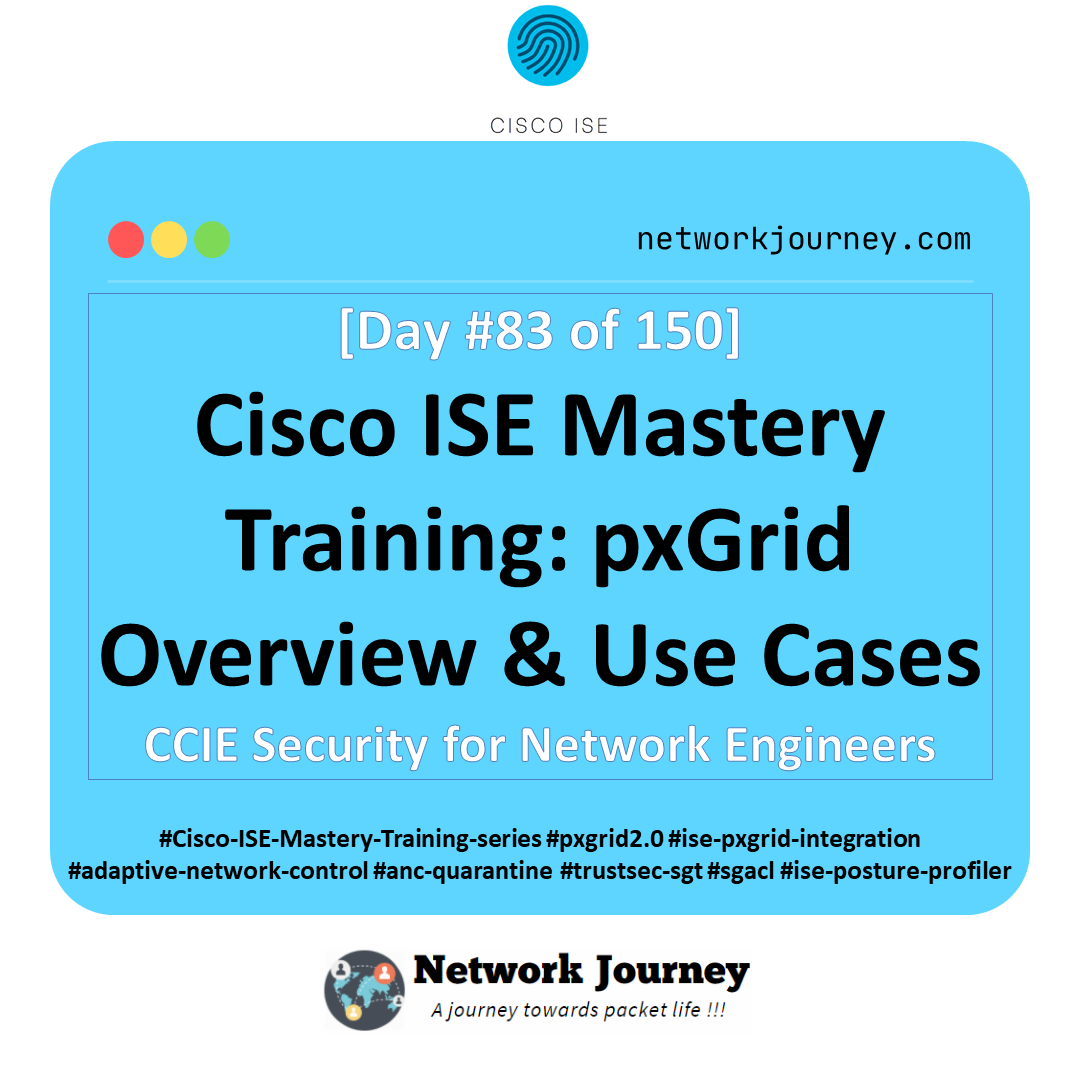MAC Address Table Lookup Deep Dive: Mastering Switch-Level Visibility [CCNP Enterprise]
If you’ve ever faced a scenario where you’re asking, “Where is this device plugged in?”, then you know how crucial the MAC Address Table Lookup is. Whether you’re chasing down rogue devices, optimizing switch performance, or preparing for CCNP exams, knowing how to navigate the MAC table can save you hours. In this article, we break it all down—with real-world examples, CLI mastery, and a hands-on lab in EVE-NG.
Table of Contents
Theory in Brief
What Is a MAC Address Table?
A MAC address table, also known as the forwarding table or CAM table, is a data structure used by Layer 2 switches to map MAC addresses to physical switch ports. It helps the switch forward frames only to the correct destination port, increasing efficiency.
Why Is MAC Lookup Important?
It’s the first tool for troubleshooting connectivity at Layer 2. Without accurate MAC table entries, switches might flood traffic, causing performance issues.
How It Works
When a switch receives a frame:
- It learns the source MAC and stores it with the ingress port.
- If the destination MAC is known, it forwards the frame to the correct port.
- If unknown, it floods the frame across all ports (except the source).
Summary/Comparison/Pros & Cons
| Feature | Advantage | Limitation |
|---|---|---|
| Dynamic MAC Learning | Auto-learns hosts | Stale entries if host is removed |
| Static MAC Mapping | Secure and fixed path | Manual configuration overhead |
| MAC Table Aging Timer | Frees up unused entries | Can cause relearning delay |
| Flooding for Unknown Destination | Ensures delivery in unknown case | Causes unnecessary broadcast |
| Port Security (MAC-based) | Adds control over MAC access | May block legitimate dynamic MACs |
Essential CLI Commands
| Function | Command |
| Show MAC address table | show mac address-table |
| Filter by VLAN | show mac address-table vlan <vlan-id> |
| Filter by MAC address | show mac address-table address <mac> |
| Show MAC on a specific port | show mac address-table interface <int> |
| Clear dynamic MAC entries | clear mac address-table dynamic |
| Show aging time | show mac address-table aging-time |
| Set static MAC | mac address-table static <mac> vlan <vlan> interface <int> drop |
| Monitor dynamic MAC flapping | debug sw-mac-learning or log buffer |
Real-World Use Cases
| Situation | MAC Lookup Benefit |
| User can’t reach the gateway | Locate user MAC and confirm VLAN |
| Unexplained network traffic spikes | Identify port for suspicious MACs |
| Device moves between ports (flapping) | Detect and analyze MAC move patterns |
| Enforcing policy based on MAC | Use static entries or port security |
| Auditing device inventory | Discover all active MACs per switch |
EVE-NG Lab & CLI Configuration
Topology Diagram

Configuration Samples
Access Switch:
hostname SW1 interface range fa0/1 - 2 switchport mode access switchport access vlan 10 no shutdown ! vlan 10 name USERS
Distribution Switch:
hostname SW2 interface fa0/1 switchport trunk allowed vlan 10 switchport mode trunk no shutdown
Verifications:
show mac address-table vlan 10 show mac address-table interface fa0/1
Troubleshooting Tips
| Problem | Root Cause | Suggested Action |
| MAC not in table | Host offline or wrong VLAN | Ping host or verify VLAN assignment |
| MAC flapping detected | Device moving ports rapidly | Investigate cabling or possible loop |
| Excessive flooding | MAC aging too fast | Increase aging timer or check interface load |
| Static MAC not being respected | Wrong VLAN or port binding | Double-check static MAC syntax |
| MACs not clearing after disconnect | Aging time too long | Clear manually or adjust aging timer |
FAQs
1. What is a MAC address table in a switch?
Answer:
A MAC address table (also called a CAM table) is a database in Layer 2 switches that maps MAC addresses to physical switch ports. When a frame arrives, the switch looks up the destination MAC in this table to determine which port to forward it to—ensuring efficient unicast switching.
2. How does a switch learn MAC addresses?
Answer:
Switches dynamically learn MAC addresses by examining the source MAC of incoming Ethernet frames. If a frame arrives on Port F0/1 with source MAC 00:11:22:33:44:55, the switch associates that MAC with F0/1 and stores it in the table. This enables intelligent frame forwarding for future packets.
3. What happens if a MAC address is not in the table?
Answer:
If a switch receives a frame destined for a MAC address not in the table, it performs a flood—sending the frame out all ports except the one it arrived on. This continues until the correct destination replies, at which point the MAC is learned and added to the table.
4. What are the types of MAC address entries in a switch?
Answer:
There are three types:
- Dynamic: Learned automatically from traffic.
- Static: Manually configured and never ages out.
- Secure: Used in Port Security, where only allowed MACs can communicate.
Each type serves different use cases—dynamic for automation, static for control, and secure for security.
5. How do I view the MAC address table on a Cisco switch?
Answer:
Use the command:
show mac address-table
Or filter it:
show mac address-table dynamic show mac address-table interface Gig0/1 show mac address-table vlan 10
This helps you pinpoint which MAC is associated with which interface or VLAN.
6. What is MAC address aging and why does it matter?
Answer:
Aging is the process by which dynamically learned MAC entries are removed after a period of inactivity (default: 300 seconds on Cisco). This ensures the table doesn’t fill up with obsolete entries. Use:
show mac address-table aging-time
And configure with:
mac address-table aging-time <seconds>
7. How can I manually add a static MAC address to the table?
Answer:
Use this command:
mac address-table static <MAC> vlan <VLAN_ID> interface <INTERFACE> drop | forward
Example:
mac address-table static 0011.2233.4455 vlan 10 interface Gi0/1 forward
Static MACs are permanent until manually removed—ideal for network printers or security cameras.
8. Why do MAC address table entries sometimes disappear or “age out”?
Answer:
If a device doesn’t send traffic within the aging timer window, the switch deletes its MAC entry. This is intentional—it frees up table space and ensures that the table reflects active devices only. However, overly aggressive aging can cause unnecessary flooding.
9. What causes MAC flapping and how do I troubleshoot it?
Answer:
MAC flapping occurs when a switch sees the same MAC address moving between multiple ports rapidly. This may indicate:
- Misconfigured trunk ports
- Physical loops
- STP failure
Use this command to detect:
show mac address-table | include <MAC>
And check interface logs or STP state to locate the issue.
10. How does port security use the MAC address table?
Answer:
Port Security allows you to limit how many MAC addresses can be learned on a port, or specify exact MAC addresses. If an unknown MAC tries to connect, the switch can:
- Shutdown the port (default)
- Drop the frame (restrict mode)
- Allow but log the violation (protect mode)
Example:
switchport port-security switchport port-security maximum 1 switchport port-security mac-address 0011.2233.4455
This enhances security in access layer deployments.
YouTube Link
Watch the Complete CCNP Enterprise: MAC Address Table Lookup Deep Dive: Mastering Switch-Level Visibility Lab Demo & Explanation on our channel:
Final Note
Understanding how to differentiate and implement MAC Address Table Lookup Deep Dive: Mastering Switch-Level Visibility is critical for anyone pursuing CCNP Enterprise (ENCOR) certification or working in enterprise network roles. Use this guide in your practice labs, real-world projects, and interviews to show a solid grasp of architectural planning and CLI-level configuration skills.
If you found this article helpful and want to take your skills to the next level, I invite you to join my Instructor-Led Weekend Batch for:
CCNP Enterprise to CCIE Enterprise – Covering ENCOR, ENARSI, SD-WAN, and more!
Get hands-on labs, real-world projects, and industry-grade training that strengthens your Routing & Switching foundations while preparing you for advanced certifications and job roles.
Email: info@networkjourney.com
WhatsApp / Call: +91 97395 21088
Upskill now and future-proof your networking career!
![MAC Address Table Lookup Deep Dive: Mastering Switch-Level Visibility [CCNP Enterprise]](https://networkjourney.com/wp-content/uploads/2025/06/MAC-Address-Table-Lookup-Deep-Dive_networkjourney.png)
![[Day 44] Cisco ISE Mastery Training: WPA2-Enterprise Configuration](https://networkjourney.com/wp-content/uploads/2025/08/Day-44-Cisco-ISE-Mastery-Training-WPA2-Enterprise-Configuration.png)
![Ticket#8 - VOIP Choppy Audio – DSCP Marking Mismatch Fixed [QoS Real World] [CCNP ENTERPRISE]](https://networkjourney.com/wp-content/uploads/2025/07/nj-blog-post-Ticket-8.jpg)